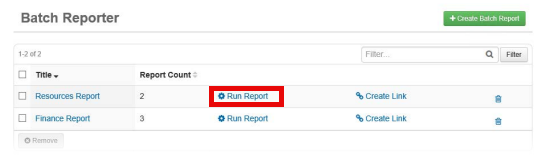Run a Batch Report
The Batch Reporter page shows you the number of reports currently included in the batch report. It is from this page that you can also run the batch report or create a link to the report.
To run a batch report
-
In the main menu, click the integrations icon
 . The Integrations page opens.
. The Integrations page opens. -
Click the Batch Reporter tab.
-
From the Batch Reporter page, locate the applicable report and click its associated Run Report link.
-
In the Run Report window, select either Active or Inactive, depending on the status of the incident you want to draw data from.
-
For Incident, select the incident for which you want to see data.
-
Click Run. A new window opens, showing a report containing the data you specified.
To delete a batch report, click the trash can icon associated with the report. When the confirmation window opens, click Yes.
To delete multiple batch reports simultaneously, select the checkbox to the left of each applicable batch report, and then click Remove. When the confirmation window opens, click Yes.
Related Concepts
Related Tasks