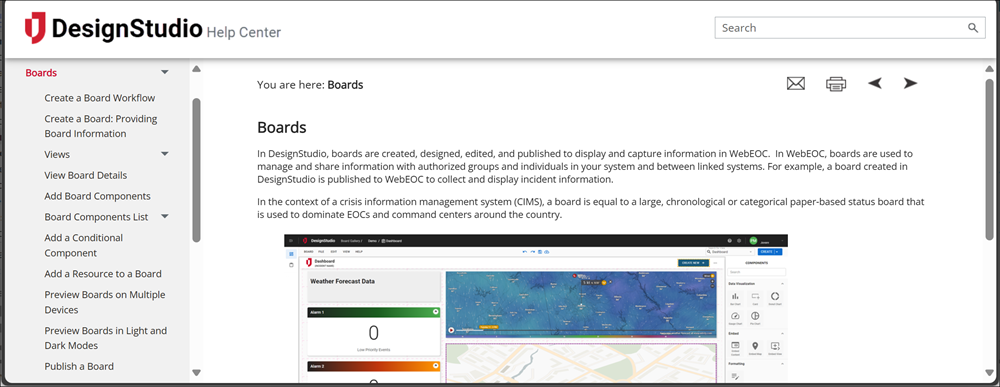Make the Most of the Help Center
Search in the Help Center
Juvare product help can be searched using the following search engines:
-
Google
-
Microsoft Bing
-
Yahoo Search
-
DuckDuckGo
You can also use ChatGPT to find information in all Help Centers.
Within the Help Centers, use the full-text search to locate pages or content within a page. You can refine your search results by:
-
Searching for a specific phrase by entering it in quotes. For example, a search on “after action review” returns all topics with this phrase included exactly as entered.
-
Using Boolean logic.
-
AND: For example, enter Admin AND help to see all pages containing both search terms. You can use + or & instead of AND. The AND is inferred if you type two search terms without using the operator.
-
OR: Use the OR operator to see all pages containing either search term. For example, enter SQL OR JLS.
-
NOT: Enter the NOT operator to find pages that do not contain the term following NOT. For example, search for boards NOT dashboards to exclude pages containing dashboards from results.
Operators are not case-sensitive.
-
-
Entering partial search terms. For example, enter main to view all pages containing “main” and “maintenance.”
-
Content in PDF files linked to the online help is not included in search.
-
Wildcard searches using asterisks (*) are not supported
Breadcrumbs and Icons
Breadcrumb links at the top of each page display its location in the hierarchical table of contents.
On the upper right of each page, the following icons are displayed:
-
Expand all/Collapse all: If the page contains expandable and collapsible sections indicated by a blue arrow (sometimes called accordion links), clicking this icon expands or collapses all the links on the page.
-
Highlight Remover
 : Removes the highlighting that appears after opening a page through the search results. Normally, any instances of your search terms are highlighted in yellow.
: Removes the highlighting that appears after opening a page through the search results. Normally, any instances of your search terms are highlighted in yellow. -
Help Feedback
 : Opens an email addressed to Juvare's documentation team, where you can let us know how to improve the current topic.
: Opens an email addressed to Juvare's documentation team, where you can let us know how to improve the current topic. -
Print
 : Allows you to print the current page through your browser’s print dialog.
: Allows you to print the current page through your browser’s print dialog. -
Previous and Next

 : Allow you to move backward and forward in the table of contents.
: Allow you to move backward and forward in the table of contents.
Responsive Layout
The Help Centers can be accessed on desktop or mobile devices. If you zoom in while using your desktop, the layout may update to reflect use by mobile devices. When this happens, the table of contents moves to the right. The help system’s functionality is not affected by this change.