Navigate CORES RMS
After you log into CORES RMS, the homepage opens. What header buttons and menu options you can see depend on your system role. Volunteers and admins have different views, which you can read about in more detail in the drop-down headings below.
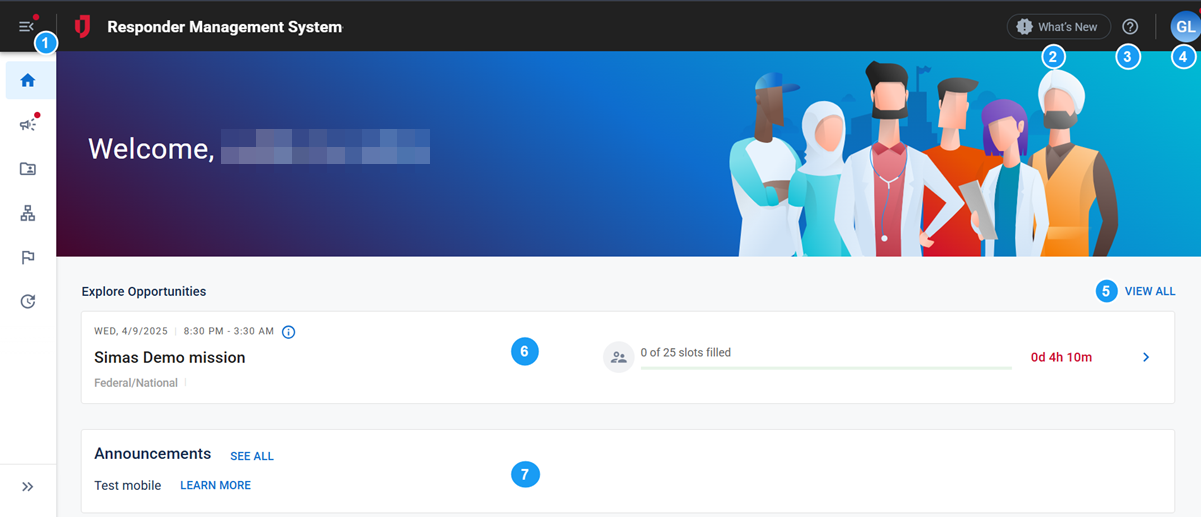
| Number | Element | Description |
|---|---|---|
|
1 |
Main Menu |
Provides access to sections and pages in your solution. You can open and close the menu using the icon on the upper left. |
|
2 |
Resource Center |
Provides information about the latest release, links to the Release Notes, and videos that describe new features. |
|
3 |
Help |
Provides access to the FAQs, Help Center, and Contact Us form. Select Contact Us to send us questions to add to the FAQs. |
|
4 |
Profile |
Allows you to access your account profile and other Juvare solutions, and to log out of the solution. |
|
5 |
Explore Opportunities - View All |
You can click View All to access the Missions page and view information about active missions. |
|
6 |
Missions panel |
You can click the missions displayed on the homepage to learn more about them or request to volunteer for them. If there are no missions, as an administrator, you can click + Add Mission to launch a new mission. |
|
7 |
Announcements panel |
Provides access to the Announcements panel. Click See All to view active announcements. If you’re an administrator, you can click + New to create an announcement. |
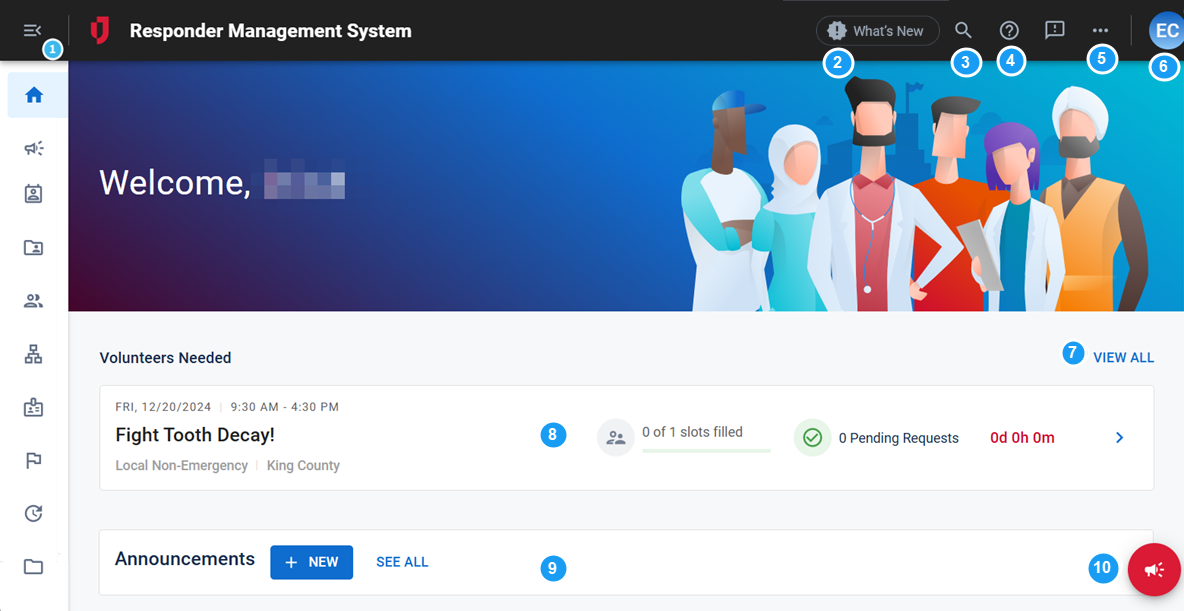
| Number | Element | Description |
|---|---|---|
|
1 |
Main Menu |
Provides access to sections and pages in your solution. You can open and close the menu using the icon on the upper left. |
|
2 |
Resource Center |
Provides information about the latest release, links to the Release Notes, and videos that describe new features. |
|
3 |
Search |
Allows you to search for accounts. |
|
4 |
Help |
Provides access to the FAQs, Help Center, and Contact Us form. Select Contact Us to send us questions to add to the FAQs. |
|
5 |
More options |
Provides access to various configuration options including Account Credentials, Configuration, Configurable Lists, Settings, Versions, and User State, depending on your system role. |
|
6 |
Profile |
Allows you to access your account profile and other Juvare solutions, and to log out of the solution. |
|
7 |
Volunteers Needed - View All |
You can click View All to access the Missions page and view information about active missions. |
|
8 |
Missions panel |
You can click the missions displayed on the homepage to learn more about them or request to volunteer for them. If there are no missions, as an administrator, you can click + Add Mission to launch a new mission. |
|
9 |
Announcements panel |
Provides access to the Announcements panel. Click See All to view active announcements. If you’re an administrator, you can click + New to create an announcement. |
| 10 |
Send Notification |
Provides access to the Select Notification Template panel, where you can create a notification if you have the appropriate permissions. |
The available menu options depend on your system role. You may not have all the options shown in the list below.
| Icon | Page | Description |
|---|---|---|
|
|
Home |
Opens the Home page. The homepage provides quick access to your missions and announcements. As a volunteer, your homepage allows you to join missions. As an administrator, your homepage allows you to manage missions. |
|
|
Notifications |
Opens the Notifications page. Depending on your system role, view your inbox as well as your sent, sent archived, draft, and template notifications. You can also create new notifications from this page. |
|
|
Accounts |
Opens the Accounts page. View and search for accounts by name, email, system role, account status, and other filters. You can also add or export accounts from this page, and send notifications to specific or all accounts in this list. Only admins can view the Accounts page. |
|
|
User Directory |
Opens the User Directory page. View and search for accounts by name, email, state, and other filters. Depending on your permissions, you may not be able to view all account information for a given user. |
|
|
Groups |
Opens the Groups page. Depending on your system role, view groups and what organizations they belong to, among other details. You can also add or manage groups from this page. |
|
|
Organizations |
Opens the Organizations page. Depending on your system role, view or search for organizations, including organization networking and membership information, among other details. You can also add or manage organizations from this page. |
|
|
Screenings |
Opens the Screenings Dashboard page. View credential and background check information and statuses for accounts in your solution. You can also export this information, notify accounts of expiring credentials, and manage credentials from this page. |
|
|
Missions |
Opens the Missions page. Depending on your system role, view available missions, missions you have volunteered for, and shifts within these missions. Admins can also launch missions, manage missions, including adding shifts and hours, and manage mission messages from this page. |
|
|
Time Tracking |
Opens the Time Tracking page. Depending on your system role, view time tracking information, including mission shifts and volunteer hours. Admins can also import and export hours, add shift hours, and manage pending volunteers from this page. |
|
|
File Library |
Opens the File Library page. Depending on your system role and document permissions, view and manage files that have been uploaded to the solution. You can also upload, watch, move, and archive files to which you have appropriate access, and create new folders from this page. |
|
|
Reports |
Opens the Reports page. Admins can view available reports and associated report data, as well as export this data. Admins can also set up report alerts and schedule report emails. |
|
|
Badges |
Opens the Badges page. Admins can view available badges and add user accounts to badges. User badges can be edited, printed, distributed, revoked, and reissued. Admins can also notify users of badge updates and view badge history. |