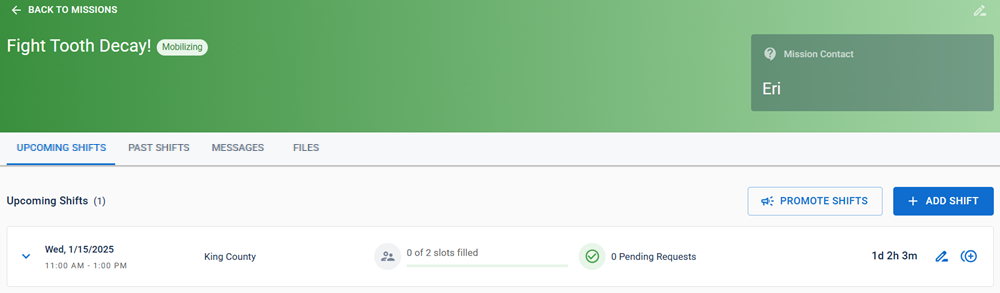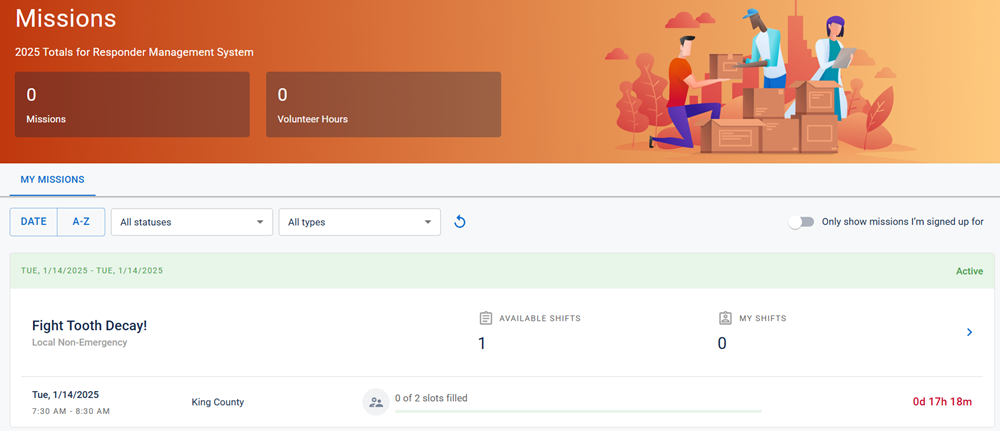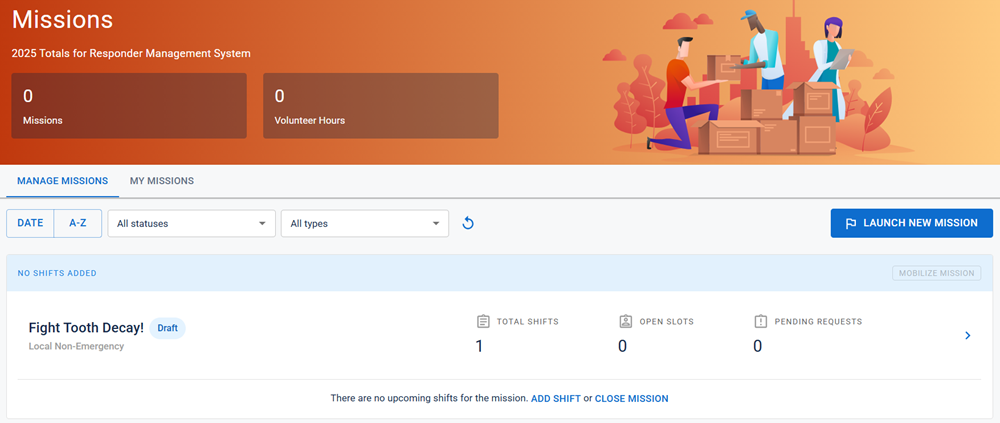Missions
Missions are potential deployment situations, ranging from local drills to nationwide emergencies. They contain information about deployment situations and what is required to respond to them.
Missions help administrators and volunteers work together to respond to events. As a volunteer, you can use missions to learn more about deployment situations and what you can do to help. You can click active missions on the homepage to request shift positions. As an administrator, you can use missions to find and manage volunteers. Additionally, you can click active missions on the homepage to manage shifts.
Administrators can also volunteer for missions for which they are qualified. To see only these missions, admins need to click on the My Missions tab. To further filter this view, you can toggle the Only show missions I'm signed up for option to view these separately from any other missions you're eligible for, but for which you haven't yet volunteered.
Missions have one of these statuses:
-
Draft: The mission is still being built out by an admin and has not yet been published to qualified volunteers.
-
Mobilizing: The mission has been promoted to qualified volunteers as potential opportunities. Volunteers can request shifts, but shifts have not begun at this time.
-
In Progress: The first shift has begun; volunteers are actively deployed on this mission. Volunteers can continue to request upcoming shifts.
-
Completed: The final shift has ended; volunteers are no longer deployed on this mission. Additional shifts can still be added if required.
-
Closed: The mission is finished; there are no more shifts or volunteer deployments. Closed missions stay in the database as an archive of your past deployments.
The view of the Missions page varies slightly depending on whether you are a volunteer or an administrator.
Clicking on a mission in the Missions page takes you to the mission details page.
-
All roles can see the Upcoming Shifts and Past Shifts tabs, which show shift information.
-
Only system admins can see the Messages tab, which allows you to send messages to volunteers associated with this mission. For more information, refer to Manage Missions.
-
All roles can see the Files tab, which shows files associated with the missions. However, while all roles can view the tab, if volunteers do not have permission to view the file, they may not see anything in this screen.