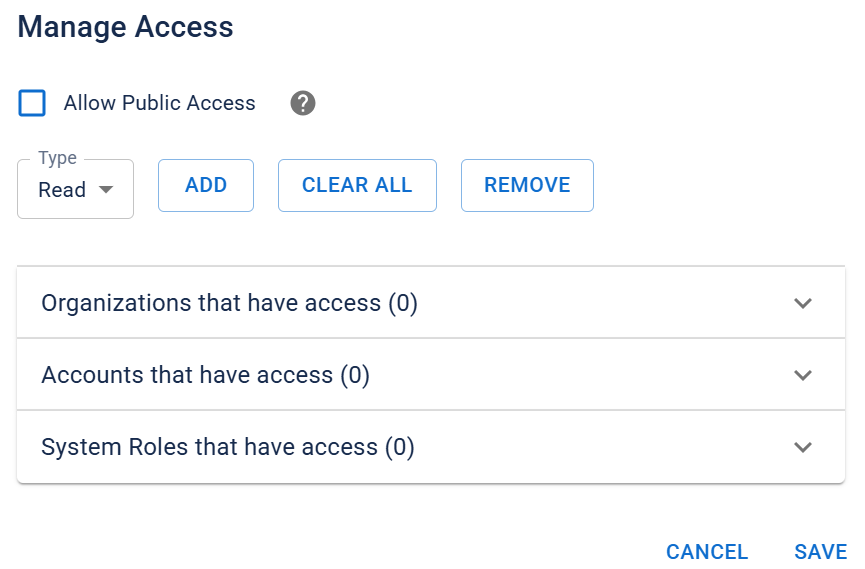Manage Missions
As an administrator, you can view and manage mission details by clicking on any of the missions in the Missions page.
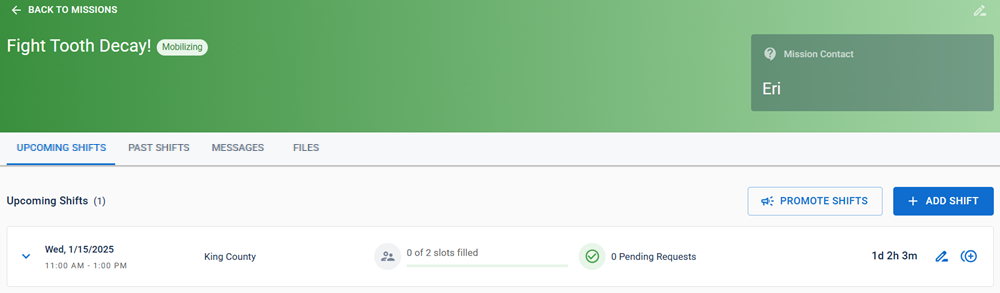
The mission details page provides information in one of four tabs:
-
Upcoming Shifts: displays all upcoming shifts that have been added to this mission.
-
Past Shifts: displays all mission shifts that have already taken place.
For more information on managing shifts, including duplicating past shifts, refer to Manage Shifts.
-
Messages: allows you to send messages to volunteers associated with this mission. For more information on how to send notifications, refer to Create a Notification.
-
Files: allows you to view a file library that is embedded in the mission. These files are associated with the mission, for example, time tracking files, plans, and mission detail files. These files cannot be accessed from within the File Library page, as they are only applicable to the mission.
Uploading a file works in the same way as the File Library.
-
On the mission details page, click Upload File.
-
Do one of these actions.
-
Drag one or more files from your computer to the Upload File dialog.
-
Click Browse Files and do these actions.
-
Select one or more files.
-
Click Open.
-
-
-
For each file, enter a Summary to describe the file.
-
Click Upload.
You can manage the mission files in the same way as you would in the File Library. For more information, refer to Manage a File or Folder.
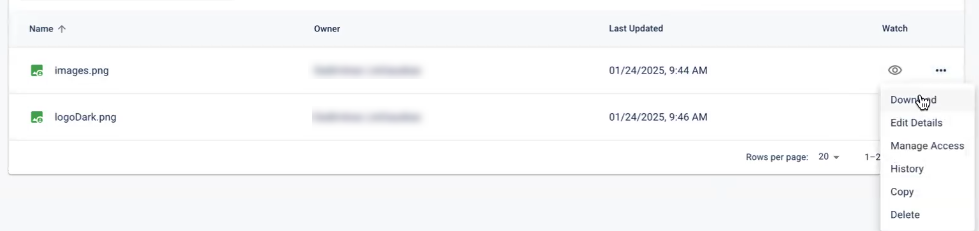
Until access is given to a mission file, volunteers won't be able to view the file in the Files tab. You need to manage the access for each of the files uploaded.
-
Click the triple dots
 icon and select Manage Access from the menu. The Manage Access dialog appears.
icon and select Manage Access from the menu. The Manage Access dialog appears. -
Set the Type field to the level of permissions accounts should have on the file from read, write, modify permissions.
-
Click Add to grant access to organizations, specific accounts, or system roles.
If you want to change the account permission type for the file after you've added it, expand the Accounts that have access list then modify the menu field next to the account.
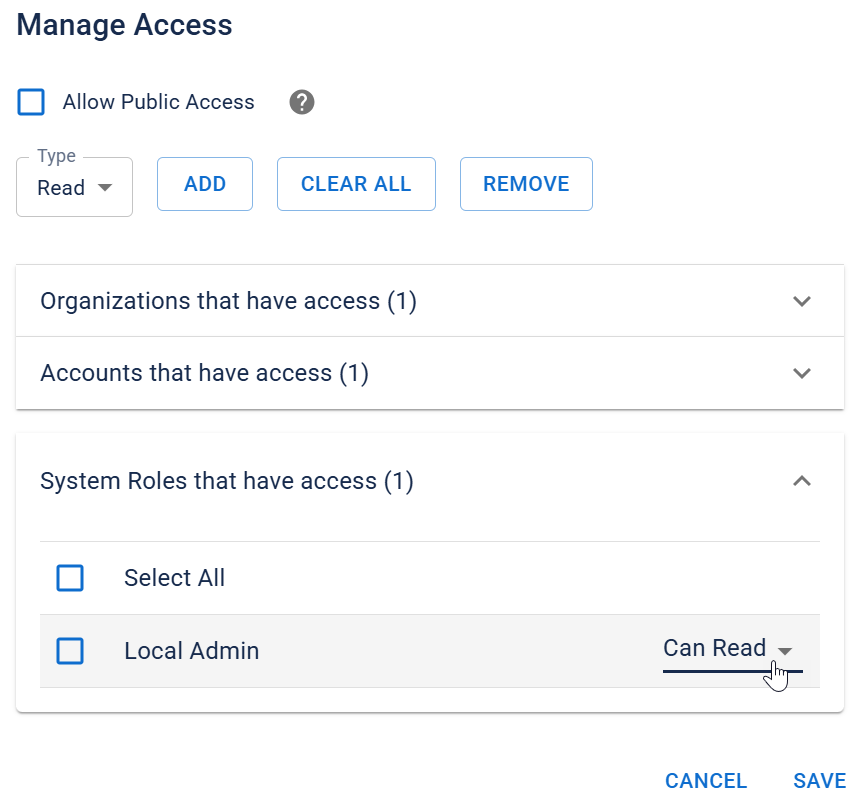
-
Click Save.