Create an Incident Task
A Task is an activity that you assign to a team: conduct a damage assessment in a certain area, clear road closures, or complete a group of tasks.
-
In the Tasks module, click Add and select New Task in the top left corner of the screen. The Add Task page opens.
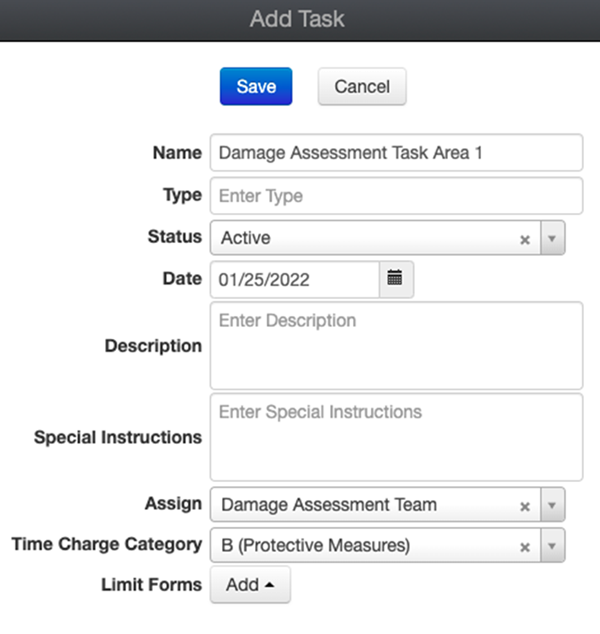
-
Fill in the details using the definitions below. Each field is optional, but we recommend you fill as much as possible.
-
Name: Name of the task.
-
Type: The type of task, using your own terminology.
-
Status: This can be left at the default, which is set as Active.
-
Date: Start date of the task.
-
Description: A description of the task.
-
Special Instructions: Any instructions that may be helpful for the team that completes this task, such as safety and coordination instructions.
-
Assign: The team to which this task will be assigned. For more information about assigning a team to a task, see Assign a Team to a Task in an Incident.
-
Time Charge Category: The FEMA time charge category for the work being performed for this task.
-
Limit Forms: Allows you to specify which forms will be available for this task. If this is left blank, then all forms will be available.
-
-
Click Save. This opens the Task Details task map, where you can draw a task area and assign structures (both are optional).
If the task is functional and located in a fixed area, the following steps may not apply to you, as the task is not geographically based.
-
Draw a task area using the drawing tools in the right pane.
For more information, refer to Draw a Task Area.
-
If a task requires assigning a structure, click Assign Structures.
For more information, refer to Assign Structures to a Task.
-
If you need to edit entries in bulk with the same information simultaneously, click Edit Entries. The opens the Edit Entries pane on the right.
For more information, refer to Edit Entries for a Task.