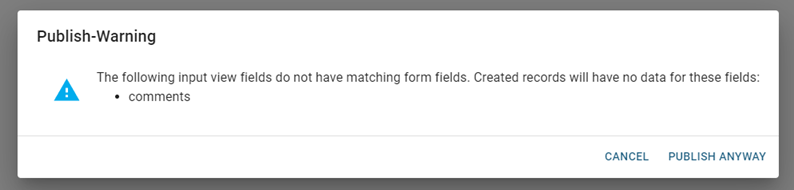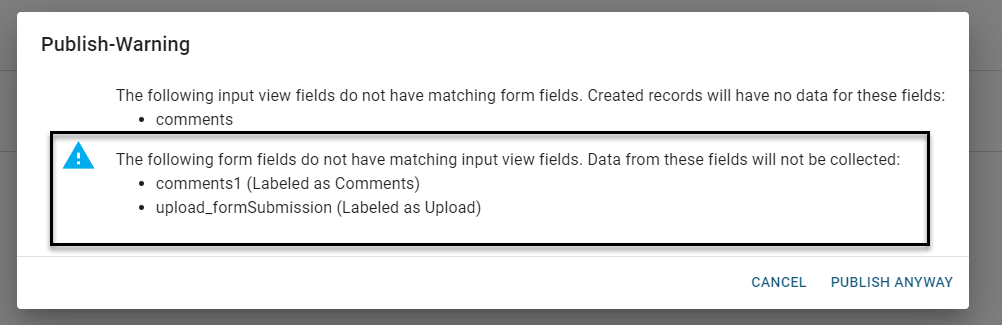Troubleshooting
The following table contains issues that may occur and possible solutions.
| Problem | Description | Reason | Solution |
|---|---|---|---|
|
Board Connections |
In the Board Settings window, a connection displays as failed. |
|
|
|
Board Profiles |
The Publish button is disabled. |
|
|
|
Form Publishing |
When you publish a form, errors occur. |
|
|
|
|
When you publish a form, a warning displays that indicates that one or more fields are unmatched. (Move the mouse pointer over the following example window to enlarge it.) |
|
|
|
|
When you publish a form, a warning displays that indicates that fields required to update WebEOC records are not found in the WebEOC board's input view. (Move the mouse pointer over the following example window to enlarge it.) |
|
In the WebEOC Settings window, clear the Enable Update checkbox. See Add a WebEOC Instance to a Form. |
|
Form Submission |
Form does not submit successfully but submit message states: Your form has been submitted successfully. |
This default message does not mean that the form's submission has been validated and that it has been successfully submitted. It is a configurable page that appears when the user clicks the Submit button. The data submission process is separate from this action. |
|