Create a Board
You can also create a board in DesignStudio.
After planning your board, you can create it.
To create a board
-
-
In the main menu, click the workflows icon
 . The Workflows page opens.
. The Workflows page opens. -
On the Boards tab, click Create Board. The Board: Create Board page opens.
-
For Board Name, enter a name for the board.
-
Click Save. The Board: Edit Board page opens.
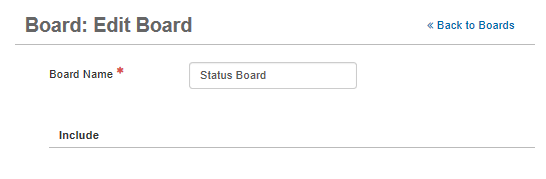
-
In the Edit section, click Board Editor.
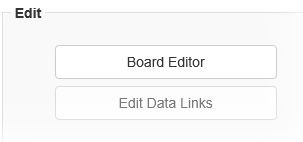
-
Do either of the following actions.
-
To create an Input view, go to the Input Views section and click Create Input View. See Create and Edit Input Views.
-
To create a display view, go to the Display Views section and click Create Display View. See Create and Edit Display Views.
-
-
In the Settings section, select the settings for the view. See Select Input View Settings and/or Select Display View Settings for detailed procedures.
-
Click Save.
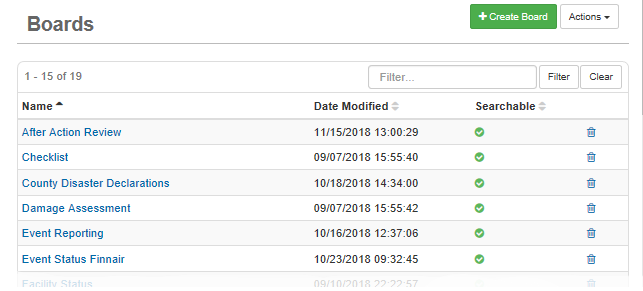
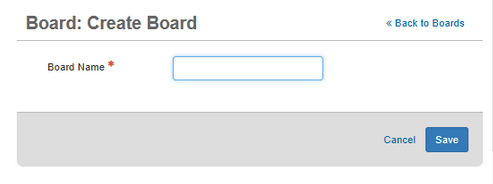
As a recommended best practice, to give users access to the board, assign the board to a feature group, which allows positions assigned to that group to use the board depending on how permissions are configured in the feature group.