Boards Management
Boards are the heart of WebEOC Nexus. They are the mechanisms you use to manage and share real-time incident information with authorized users in your system and between linked systems.
Boards and Incidents
In WebEOC Nexus, incident information is transmitted and displayed in boards, making the information available to all authorized users simultaneously. In the context of a crisis information management system (CIMS), a WebEOC Nexus board is equal to a large, chronological or categorical paper-based status board that used to dominate EOCs and command centers around the country.
With WebEOC Nexus, users enter information electronically into boards and forms, allowing everyone logged in to WebEOC Nexus to see this information instantly. There is no duplication of data, no loose paper forms, and no shouting from section to section to share information. WebEOC Nexus helps you build reports, request assistance, deploy resources, store documents, map almost anything, and more.
In WebEOC Nexus, standard government forms used to track emergency response tasks are built as boards to implement your agency’s information process flow. For example, you may have access to ICS forms, FEMA forms, situation reports, and resource boards.
Board Access
Access boards through the main menu, on your homepage in the Essential Boards area, or click previously-opened board tabs that appear at the top of your page.
Board Views
Every board has two types of views: input and display. Data is entered and updated in the Input view and displayed in the Display view.
Your administrator determines your permissions and the level of interaction you have with each board. The most common examples of permissions include:
-
View
-
Edit
-
Delete
You may be granted any of these permissions. Those permitted to you appear in the right-most column when you click the more icon ![]() on the board's List view. This List view could contain all the data for a board, or it may contain a subset of data. List views are very useful during an incident because they allow you to display only data that is immediately necessary, helping you focus on the most important data.
on the board's List view. This List view could contain all the data for a board, or it may contain a subset of data. List views are very useful during an incident because they allow you to display only data that is immediately necessary, helping you focus on the most important data.
Clicking the permission opens the Details view of the board and allows you to perform a task associated with the permission, such as viewing additional details, editing, or deleting.
An example of a List view is the Shelters board. In the Shelter Status board, if you want to see detailed information for a record, click the more icon ![]() in the right-most column in the List view, and click View.
in the right-most column in the List view, and click View.
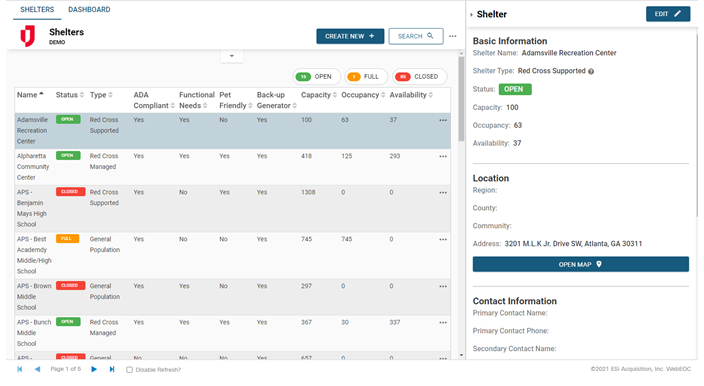
Related Concepts
Related Tasks