Process Permissions
In WebEOC Nexus, many process flows are controlled by filtering data to views, then allowing the appropriate organizational groups to access those views so that positions in those groups view relevant data at the appropriate time. Use process permissions to assign all members of an organizational group access to a process flow. There is no single way of developing the process for information flow in your agency. Defining an agency’s organization structure is a crucial part of any WebEOC Nexus implementation. Process requires structure, and process permissions help to enforce that structure.
Administrators can manage as many processes as they need to support their organization. With the Manage Process Permission feature, administrators can add, edit, or delete any process for an organizational group. For example, administrators can create process permissions for situation reporting, making requests, or assigning tasks.
You can use process permissions to:
-
Tailor the contents of a dropdown menu on a board based on a position’s process permission organizational group membership and the organization’s process flow.
-
Filter the contents of a Display view based on a position’s organizational group membership.
-
Filter data on a status board.
-
Filter a board on jurisdictions affiliation or ICS section affiliation, or other variables.
-
Avoid creating a separate Display view or board for each jurisdiction or ICS section.
To use process permissions:
-
Apply the process permission to a board through a filter, a dropdown menu, or some other method.
Use Process Permission Routing Using Dropdown Menus
Once configured, process permissions help declutter the WebEOC Nexus interface by only displaying data that is relevant to the current position. For example, dropdown menus can be populated with users who belong to the same position as the current position or positions from specific jurisdictions. By limiting the selections, user errors are reduced and the result is an improved and streamlined user experience.
For example, you could create a process permission to restrict selections in an Assigned To list on the Request/Task board’s Input view by section, so that users can only assign tasks to other users from their section.
To set up this type of process permission, you could:
-
Create an organizational group for each section.
-
Create a process permission called PP – Request – Assigned to Groups.
-
Assign this process permission to each section organizational group.
-
Access the Request/Task board.
-
On the Edit Boards page, go to the Input View for the Request/Task board.
-
In the HTML section, on the Design View tab, click in the Assigned to field.
Above the form, note the assigned_to field is listed in Name field.
-
In the List dropdown, select the process permission PP – Request – Assigned to Groups.
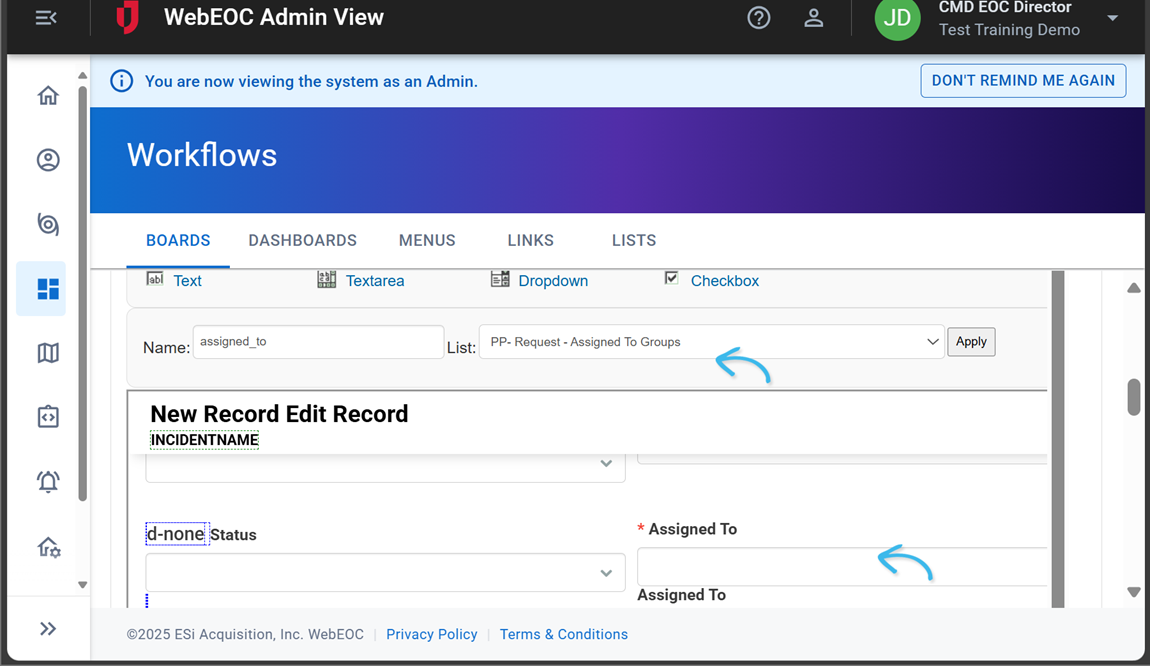
Once saved, when a user accesses the Request/Task board, only other users from their section will be available for selection in the Assigned To dropdown menu.
Use Process Permissions to Restrict Data on a Board
When process permissions are used to restrict data on a board, users view information that is relevant to their position or organizational group only. For example, you can create a process permission to restrict data on the Activity Log on the Event Reporting board to all positions in a section, such as Logistics, Finance, or Planning. When the process permission is configured, users will only see data on the Activity Log for their section, as defined by their position.
To set up this type of process permission, you could:
-
Create organizational groups for each section.
-
Create a process permission with the name PP – Event Reporting – NOS Positions.
-
On the Groups page, for each organizational group for the section, assign the PP – Event Reporting – NOS Positions process permissio .
-
On the Board Editor: Event Reporting page, build a view filter on the Activity Log Display view for the position_name using the process permission as the criterion.
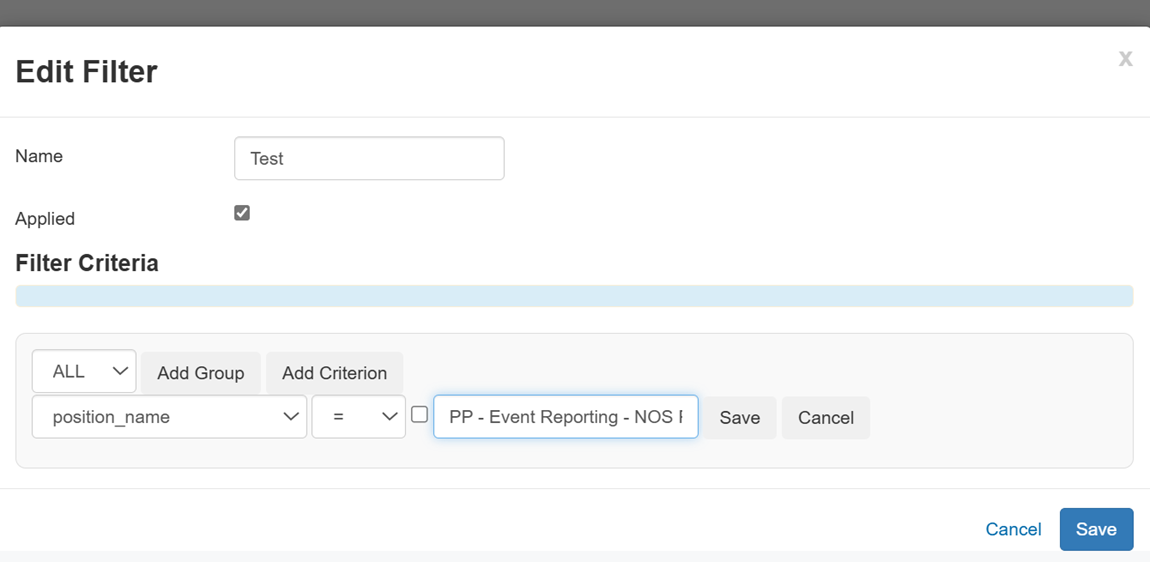
When users access the Activity Log, only records related to other users in their section display.