Edit an Organizational Group
As an administrator, you can edit organizational groups when needed.
To edit an existing organizational group
-
In the main menu, click the accounts icon
 . The Accounts page opens.
. The Accounts page opens. -
Click the Groups tab. The Groups page opens.
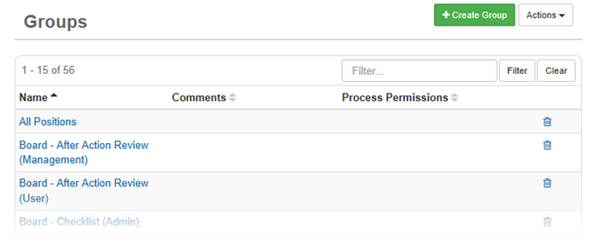
-
Click the name of the organizational group to edit.
-
Edit the organizational group settings as needed, and then click Save.
To remove a position from the organizational group, click the relevant tab in the Settings section, select the item(s), and then click Remove.
For additional information on fields located on the Edit Group page, see Plan and Create an Organizational Group.