Lock and Unlock User Accounts
Only a WebEOC Nexus administrator or a user with appropriate Admin Profile permissions can lock or unlock a user account.
In the General Manager section, the administrator can set a limit to the number of unsuccessful login attempts. If a user exceeds the number of log in attempts allowed, their user account is automatically locked and a lock icon appears on the Users page. In addition to automatic locking, the option exists to manually lock a user's account as necessary.
To manually lock a user account
-
In the main menu, click the accounts icon
 . The Accounts page opens.
. The Accounts page opens. -
On the Users tab, click the name of the user account you want to lock.
-
In the Login Information section, select the Account Disabled checkbox.
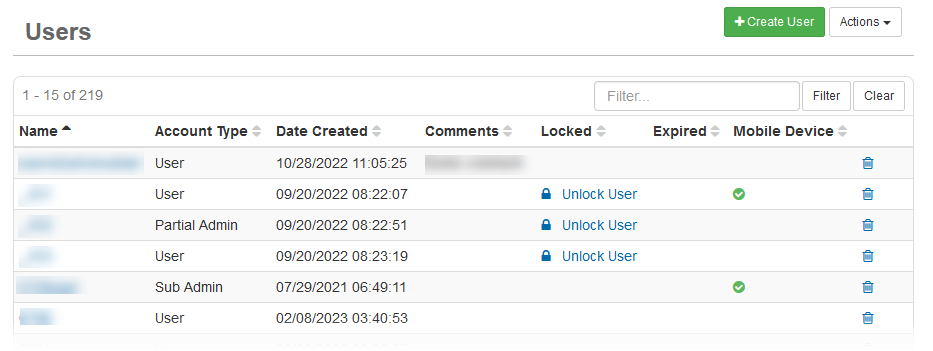
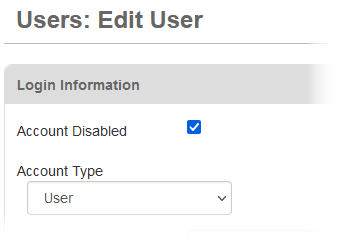
-
Click Save.
To unlock a user account
-
In the main menu, click the accounts icon
 . The Accounts page opens.
. The Accounts page opens. -
On the Users tab, locate the applicable user account and click its associated Unlock User link.
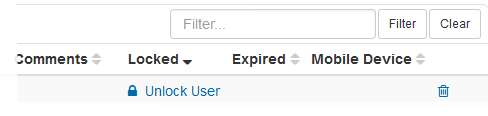
-
Click OK.
Related Concepts
Related Tasks