Juvare Login Services (JLS) FAQs
Juvare provides 24/7 support for users experiencing access issues. Email support@juvare.com or call the Juvare Support Center (877-771-0911) for assistance. You can also click a link on the Juvare Login Services portal to report access issues to Juvare Support.
Below is a list of frequently asked questions from users and administrators that may assist you with any other issues related to Juvare Login Services, such as activation and access issues, username and password retrieval information, and password conventions.
Single Sign-on (SSO) does not handle logging in, password resets, and other account details in the same way. If using SSO, refer to the FAQ on the Single Sign-On page. For assistance with your account or organizational credentials, you can also contact your administrator.
Users
Activation and Access
If you have not already done so:
-
Locate the welcome email (if necessary, check your Spam folder), click Click Here, and complete the password reset process in the email.
-
Go to your solution's login page or https://login.juvare.com and enter your login email to sign in.
Verify that you are using the correct website link.
-
Check your Spam folder for an email from no-reply@juvare.com.
-
Your organization’s email system may have blocked the email. Ask your administrator to share the Hosted Requirements information with your IT Department.
-
You may already have an active Juvare Login Services account because of access to another Juvare product or Knowledge Center, or from training participation. Try to log in to the solution using your email address and last known password.
-
Try to reset your password using the Forgot Password? link on the login page. Check your email for the password reset email and complete the required steps.
-
Check with your administrator to confirm the accuracy of your account credentials.
The most common reasons for this message are:
-
You do not have an active account in the solution. Your administrator can confirm and take action as needed.
-
Your Juvare account uses a different login email address. Your administrator can confirm your account login email.
If you enter a login email and password combination that the system does not recognize, the system automatically returns you to the Log In page. Double check the information you entered, and keep the following considerations in mind:
-
Make sure Caps Lock is not turned on.
-
Your browser must be configured to allow cookies from *.juvare.com while you are in the solution, and must be enabled to receive TLS and SSL.
If you suspect this is part of the issue, contact your IT team for assistance.
-
Click the forgot password? link and check your email for the reset password link.
If you are still unable to connect, contact Juvare Support Center at +1 (877) 771-0911.
Juvare Login Services will lock you out of your account after numerous failed login attempts. The lockout period is for 10 minutes, after which you can try again. Juvare encourages you to reset your password in cases where this happens. Password resets are not allowed during the 10 minute lockout period, but can be performed as soon as the lockout period expires.
If you get locked out, do not make any more attempts during the lockout period. Repeated attempts during the lockout period may result in an IP ban for 24 hours. This is only reset when there have been no connections from that IP address for 24 hours.
Possible reasons for this are:
-
You do not have an account or your account is not active in a Juvare solution. Your administrator can confirm and create or activate your account if needed.
-
Your Juvare solution accounts do not have your current organizational email address as the login email. Your administrator can confirm and update your email address if needed.
Juvare doesn't recommend sharing accounts.
In order for the solution to work properly, pop-up blockers must be disabled in your browser or they must be configured with exceptions for *.juvare.com. Check your browser's Help system for instructions.
There is likely a rule built into your organization's firewall that allows a user to be logged in to a secure site only for a set amount of time. Your IT department may need to change this rule to make the solution an exception.
It may also be that background browser tabs are suppressing your session.
For more information on address firewall, proxy servers, and browser requirements, refer to Juvare's Hosted Requirements page.
This occurs when your organization has worked with Juvare to utilize their own authentication for Juvare Login Services access. Simply complete your organization's login process and you will be directed to your Juvare Login Services dashboard.
You may have had your account added to a new Juvare product. If this is the case, you will receive an email notification.
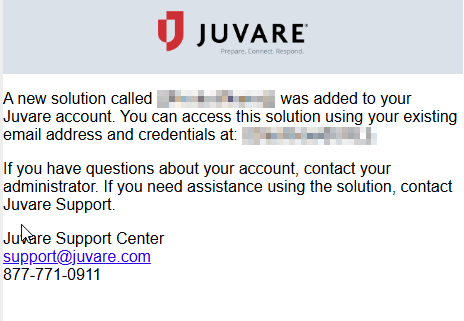
Email/Username and Password
Ensure you follow the steps in the Reset Password page. If you still can’t reset your password, contact the Juvare Support Center for assistance.
Contact your administrator.
If you forgot the email address associated with your account, contact your administrator for assistance locating your credentials in the system.
If you forgot your password, use the forgot password? link to enter your login email and receive an email with the requested information. The email contains a link to reset the password, click it and follow the instructions.
Be sure to reset your password promptly, as the password reset email expires after an hour.
Keep in mind, using this procedure will change your password for any product that uses Juvare Login Services.
To reset your password:
-
Click the forgot password? link on the Log In page.
-
In Email, enter your email address then click Send me an email. An information page opens indicating an email message is being sent to you.
-
Go to your email to view the new message and click the Reset password link in the email.
-
In the verification page, copy the password reset code and paste it into the Enter Code field in your original browser screen.
-
Click Verify.
-
In New password, enter your new password, and enter it again in Re-enter password then click Reset Password.
Your password must be formatted using the following conventions.
-
Length: Passwords must be a minimum of eight characters long.
-
Complexity: Passwords must contain at least one:
-
Lowercase letter
-
Uppercase letter
-
Number
-
-
Restrictions: Passwords cannot include your first or last name.
-
History: Passwords cannot duplicate the last four passwords in your account history.
If you need to change your password, you will need to change at least one character.
Guidelines
We recommend that you follow these guidelines.
-
Use a unique password for your Juvare solutions; pick a password that is different from the password you use to access other software applications.
-
Do not store written documentation of your password near your computer or where it might be visible to others.
-
Do not reveal your password on questionnaires or security forms.
-
Do not reveal your username, login ID, or password to anyone, including your co-workers, supervisor, or family members.
Administrators can edit login email addresses for their sites if the Contact Manager feature and other appropriate settings have been enabled for your solution.
Yes, if you have linked your accounts to a single username and password.
Administrators
General
End user configuration specifications for software (including supported browsers), hardware, and communications for your system are available on the Juvare Hosted Requirements page.
If required, inform your IT Department, other potential stakeholders, and users about the organization’s decision to use Juvare solutions.
After the users have been added to your Juvare solutions, let them know they will receive a Welcome to Juvare! email that they must complete to log in. Finally, let them know they can go to the Juvare login page, at https://login.juvare.com, and sign in.
-
Click the Click Here link in the email.
-
For organizations that use their own credentials through single sign-on (SSO), log in directly from the Juvare login page https://login.juvare.com.
-
Yes, Juvare supports SSO through OpenID Connect (OIDC) and SAML2.
-
SSO is a premium feature that takes approximately two weeks to implement. For more information, please contact your Client Success Manager (CSM).
-
With SSO, you can use the same email address and password to log into various software solutions, including the Knowledge Base and Juvare solutions.
-
With SSO, your organization sets the standards for password complexity and other security rules.
Activation and Access
Yes, you will continue to manage user access and permissions in your Juvare product instance.
The account will already be activated and the user can click the forgot password? link in the login page. However, if you need access before then, contact the Juvare Support Center by emailing support@juvare.com or, if urgent, call at 877-771-0911.
Email/Username and Password
No, users manage their own password reset needs directly from the Juvare Login Services portal. All interactions with passwords will be performed by the user when they reset their account password and through a self-service feature on the login page.
As an administrator, you can edit login email addresses for your sites if the Contact Manager feature has been enabled for your solution, and if the appropriate settings have been enabled. If it hasn't been enabled and you would like it to be, email support@juvare.com.
As an administrator, you can edit login email addresses for your sites if the Contact Manager feature has been enabled for your solution, and if the appropriate settings have been enabled. To do this, follow the steps on the Update Login Email page.
On the Juvare sign-in page, https://login.juvare.com, have the user click the Forgot Password? link to reset their password.