Manage Volunteer Hours
As an administrator, you can manage the hours that volunteers add to shifts.
To manage volunteer hours
-
On the main menu, click Time Tracking. The Time Tracking page opens.
-
Click the Volunteer Hours tab.
-
Select whether you want to view the hours by Shift or Volunteers by clicking the buttons on the right.
-
If you are viewing by shift, locate a shift and click it.
If you are viewing by volunteer, search or filter the list to find specific volunteers or those that meet specific criteria. You can filter by:
-
name
-
occupation
-
their shift/hour status
-
the date range of the shift
-
-
Click on a shift or volunteer to view the details then do any of these actions:
 Communicate with volunteers about their hours
Communicate with volunteers about their hours
-
Select the checkbox for each volunteer you want to notify or click the volunteer expand menu.
-
Click Send Message. The Create Notification page opens.
 Edit a volunteer's hours
Edit a volunteer's hours
-
Locate a volunteer, and on that row, click
Edit Hours.
-
Update the information.
-
Click Edit and Approve Hours.
 Approve a volunteer's hours
Approve a volunteer's hours
-
Select the checkbox for each volunteer or shift whose hours you want to approve.
-
Click Approve Hours.
Ensure that the hours are accurate, as it's possible for volunteers to log overtime hours to a shift. If needed, you can contact them for more information or edit the hours if they have logged additional time by mistake.
 Import hours
Import hours
This can only be done in the Shift view.
-
Select any or all of the shift roster volunteers and click Import Hours. The Import Hours dialog opens.
-
Click Select CSV File, then choose a previously exported file, which has been edited with updated information.
-
Click Import. The file undergoes validation to ensure that it was formatted correctly.
If you haven't exported a file and you want to use a fresh CSV file as a basis for the import, click Download in the Import Hours dialog to download the CSV template.
If the file was imported but had validation errors, the completion dialog notifies you. Click Download Report to review the errors.
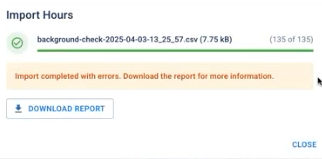
 Export hours
Export hours
This can only be done in the Shift view.
-
Select any or all of the shift roster volunteers then click Export Hours.
If you don't select any volunteers before clicking the export button, the entire list is exported.
-
In the Export completed dialog, confirm that you want to Download the file.
You can now open the CSV file, which shows the exported hours and relevant information.
 Add volunteers
Add volunteers
In the Shift view:
-
In the Shift view, select the shift then click Add Volunteers. The Add Volunteers dialog opens.
-
Refer to Manage Shift Volunteers, and follow the instructions for adding a volunteer from step 6 onwards.
In the Volunteers view:
-
In the Volunteers view, click the Add Volunteers button at the top of the page.
-
Select a mission from the menu then select a shift for this position. Click Next.
-
Refer to Manage Shift Volunteers, and follow the instructions for adding a volunteer from step 6 onwards
 Add a shift to a volunteer
Add a shift to a volunteer
In the Volunteers view:
-
In the Volunteers view, click the volunteer you want to which you want to add a shift.
-
Click + Add Shift.
-
Select a shift from the menu then click Next.
-
The Shift Summary step displays which positions have been filled already and how many volunteers are still required. Select a position for the volunteer then click Add Shift.
-