Manage Shift Volunteers
As an administrator, you decide which volunteers can participate in your missions' shifts.
To manage volunteers for a shift
-
On the main menu, select Missions. The Missions page opens.
-
Locate a mission and click it. The mission details page opens.
-
In Upcoming Shifts, locate a shift and click it to expand the details.
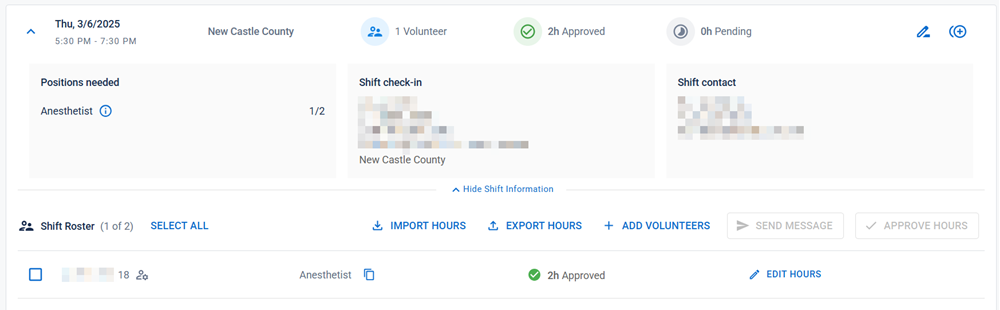
-
Perform any of these actions.
 Approve volunteer requests
Approve volunteer requests
-
Select the checkbox for each volunteer you want to approve and click Approve.
-
Locate the volunteer, and on that row, click Approve.
When reviewing volunteers for approval, some volunteers may be marked with an added by admin
 icon to denote that they were added as opposed to them volunteering.
icon to denote that they were added as opposed to them volunteering.If a volunteer has a red clock icon next to their name, it means they are already approved for an overlapping shift. If you try to approve their shift, the Volunteer Already Assigned dialog opens, prompting you to adjust the shift time or select a different volunteer.
 Deny a volunteer request
Deny a volunteer request
Locate the volunteer, and on that row, click Deny then specify a reason for denial.
There are two default choices:
-
Volunteer does not meet all requirements for this shift - the volunteer is removed from the pending list.
-
All roster spots are filled - they volunteer remains on the pending list in case any roster spots become available.
 Export volunteer roster
Export volunteer roster
-
Click Export Roster. The export progress dialog opens.
-
When the export has completed, click Download in the export progress dialog. This downloads the roster as a CSV file to your computer.
 Add a volunteer to a shift
Add a volunteer to a shift
-
Click + Add Volunteers. The Add Volunteers dialog opens.
-
The Shift Summary displays which positions have been filled already and how many volunteers are still required. Select a position for the volunteer then click Next.
-
Choose or search for a specific volunteer from the list. To refine your search:
-
Click the Qualified Volunteers Only toggle to see only those volunteers who are qualified for the mission and shift.
-
Click All Filters to further filter the list based on specific criteria from the All Filters slideout menu.
-
-
Select as many volunteers as you want to add.
If you attempt to add more volunteers than position spaces available for the selected position, you are not able to continue and are notified that the quantity exceeds the available space. Either remove the appropriate number of volunteers to continue or click Edit next to the volunteer spaces available to increase the number required.
-
Click Add Volunteers to finish.
 Remove a volunteer from a shift
Remove a volunteer from a shift
Locate the volunteer, and on that row, click Withdraw.
 Send a message to a volunteer
Send a message to a volunteer
Select the checkbox for each volunteer you want to message and click Send Message.
For more information on sending a notification, review the information in Create a Notification.
-
To view shifts by volunteer
If you want to manage volunteers (including adding or managing their hours) instead of trying to find them in past shifts, you can choose to view past shifts by volunteer.
-
On the main menu, click Missions. The Missions page opens.
-
Locate a mission and click it. The mission details page opens.
-
Click the Past Shifts tab, then select the Volunteers button on the right.
-
Search or filter the list to find specific volunteers or those that meet specific criteria. You can filter by:
-
name
-
occupation
-
their shift/hour status
-
the date range of the shift
-
-
Click on a volunteer to view details about their shifts and hours.
-
Perform any of the actions from the drop-downs in To manage volunteers for a shift.
To add a volunteer to a past shift
-
On the main menu, click Missions. The Missions page opens.
-
Locate a mission and click it. The mission details page opens.
-
Click the Past Shifts tab, then select the Volunteers button on the right.
-
Click Add Volunteers. The Add Volunteers dialog opens.
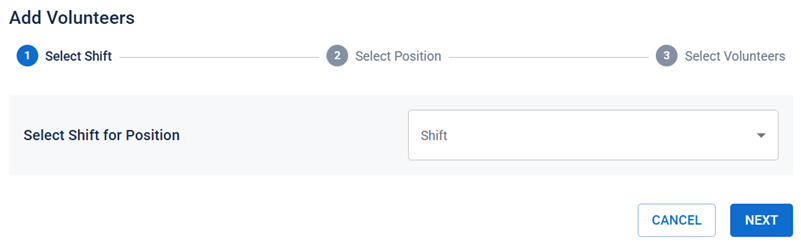
-
Select a shift date for the volunteer position, then click Next.
-
The Shift Summary step displays which positions have been filled already and how many volunteers are still required. Select a position for the volunteer, then click Next.
-
Choose or search for a specific volunteer from the list. To refine your search:
-
Click the Qualified Volunteers Only toggle to see only those volunteers who are qualified for the mission and shift.
-
Click All Filters to further filter the list based on specific criteria from the All Filters slideout menu.
-
-
Select as many volunteers as you want to add.
If you attempt to add more volunteers than position spaces available for the selected position, you are not able to continue and are notified that the quantity exceeds the available space. Remove the appropriate number of volunteers to continue.
-
Click Add Volunteers.