Edit an Announcement
With the appropriate permissions, you can edit the announcements on the homepage.
To edit an announcement
-
On the homepage, click See All, or on a specific announcement, click Learn More. The Announcements panel opens.
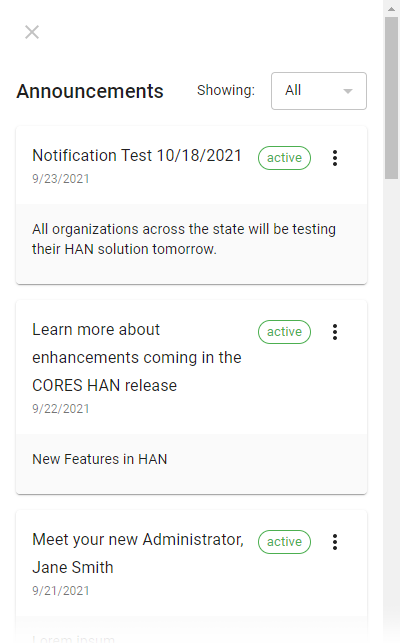
-
Locate the announcement you want to edit and, on that row, click the more icon
 . The more menu opens.
. The more menu opens. -
Click Edit. The announcement opens.
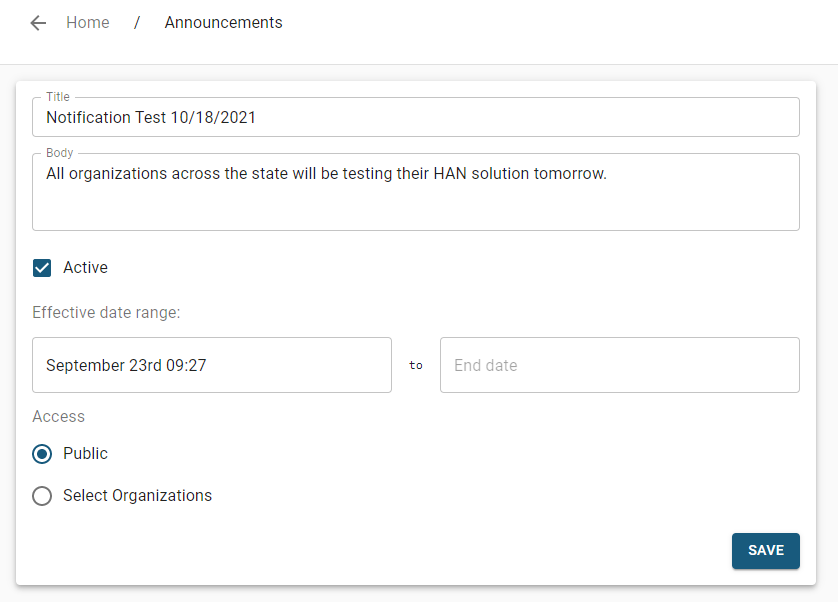
-
Enter or update this information:
Announcement fields Field
Description
Title
Most important or main information you want people to know (visible on the homepage)
Body
Details or more information (only visible when the announcement is opened)
Active
Active = the announcement displays on the homepage
Effective date range
Time period from which or during which the announcement is applicable. These are the options.
-
Start date: Month, day, time
-
End date: Month, day, time
Access
Identifies who can see the announcement. These are the options.
-
Public: All users that log in to the solution.
-
Select Organizations: Users that log in to the solution and belong to selected organizations. Click Add Organizations and select the checkbox for those organizations.
-
-
Click Submit.