Copy a View
When you create a new Input or Display view, you have the option to copy an existing view. By copying a view, all filters and settings from the current view are carried over into the copied view. Copying eliminates the need for you to rebuild complex filters and elements.
You can also copy a view in DesignStudio.
To copy an existing view
-
In the main menu, click the workflows icon
 . The Workflows page opens.
. The Workflows page opens. -
On the Boards tab, click the name of the appropriate board.
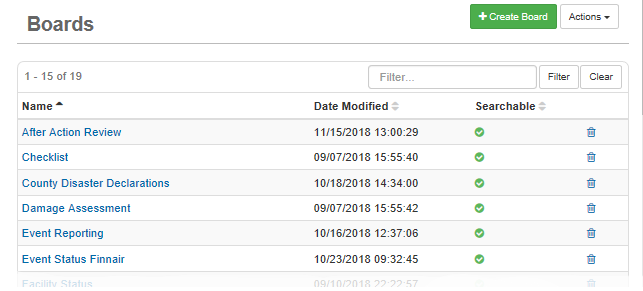
-
On the Board: Edit Board page, go to the Edit section and click Board Editor.
-
On the Board Editor: [Board Name] page, locate the view you want to copy and click its associated Copy link.
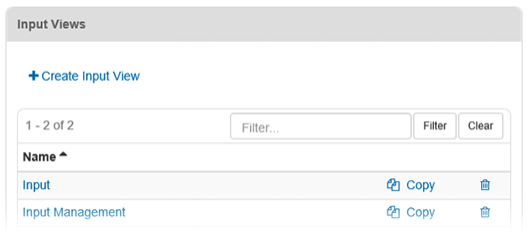
-
When the confirmation window opens, click OK. The new view appears in the table, identified with "Copy" in its name.
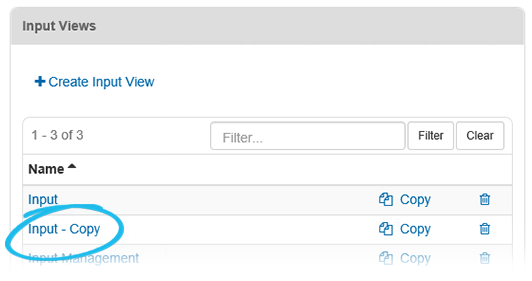
-
Click the name of the copied view and edit its details as necessary.
-
Click Save.