Run a Report on an Incident
Only the selected boards that contain data appear in the report. If data does not display in the report, no data exists in the selected boards.
To run a report on an incident
-
In the main menu, click the incidents icon
 . The Incidents page opens.
. The Incidents page opens. -
Click the Run Report link associated with the applicable incident.
-
To include boards in the report, click Add Board.
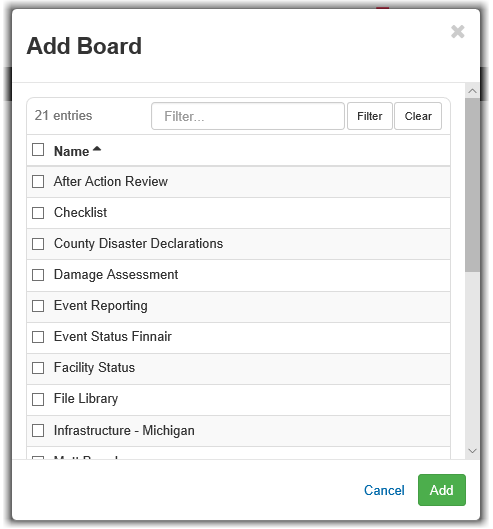
-
Select one or more boards in the list, and then click Add.
To select all boards, select the checkbox next to the Name column heading.
-
Click Run. The report opens in a new window.
-
To generate a hard copy, click Print PDF.
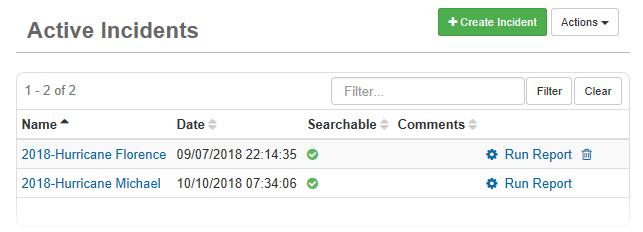
Related Concepts
Related Tasks