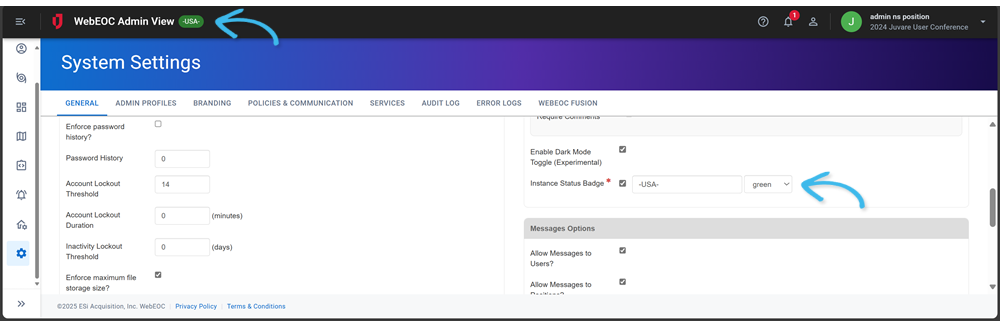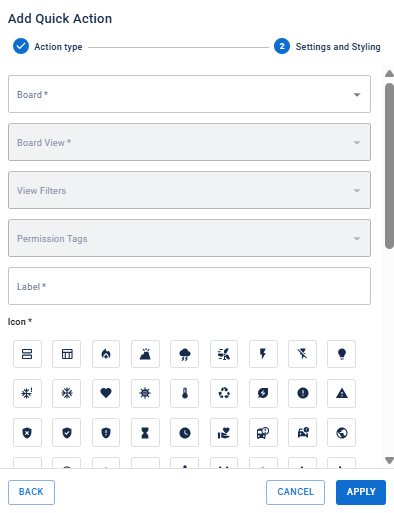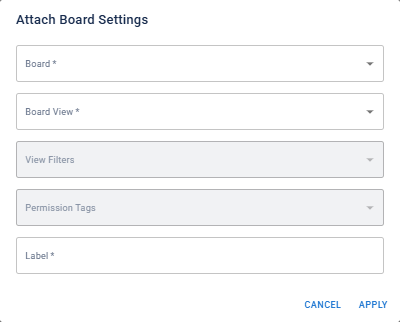These notes describe updates in the WebEOC Nexus 10.9 release scheduled for April 15, 2025. More information is available in this help center or by contacting the Juvare Support Center at +1 (877) 771-0911 or support@juvare.com.
New Features
New Time Slider Widget Displays Data on Maps on a Timeline
The Time Slider is an Esri ArcGIS widget integrated with WebEOC Nexus that displays data from board layers and external data layers over distinct points on a timeline. Once enabled on a map, it can be added to a board to display temporal data for up to ten points in time on the map. Each time slice is spaced evenly over the timeline, which spans from the earliest date to the latest date for all data on all layers on the map. See View Data On a Timeline on Maps for details.
Watch a video about this new feature.
New Tag to Upload Multiple Attachments
A new <multiplefileinput> tag allows you to add a field to a board where users can upload multiple files. In previous versions, the <attachment> tag only allowed users to upload one file for each instance of the tag. With this new tag, users can now upload, download, replace, and delete multiple files from the board. See <multiplefileinput> for details.
QR Code to Simplify WebEOC NexusMobile App Account Setup
A QR code is available in WebEOC Nexus to streamline account setup in the WebEOC Nexus mobile app. When adding an account in the WebEOC Nexus mobile app, you can scan this code to populate the System URL field in the mobile app. See Scan WebEOC Nexus QR Code to Simplify WebEOC Nexus Mobile App Login for details.
This feature is available with the WebEOC Nexus mobile app 3.4.1 for iOS and Android.
Classify Your Instances with the New Instance Status Badge
Administrators can now configure an instance status badge that displays throughout the product. The badge distinguishes an instance when you use multiple instances of WebEOC Nexus. For example, the badge could indicate the current system environment, such as Training, Test, Staging, Classified, and Unclassified. See Configure an Instance Status Badge for details.
Enhancements
-
Board Footer Dark Mode Support: The board footer now adapts to dark mode.
-
Launch Dashboards on Login: You can now enable the “Launch dashboards on login” setting to automatically open dashboards upon signing in. For details, see Configure Dashboard Launch Settings.
-
Rich Text Editor Improvements: You can now create hyperlinks that open in new tabs and switch to full-screen view for easier editing. In addition, the editor now fully supports the dark mode theme for a consistent experience.
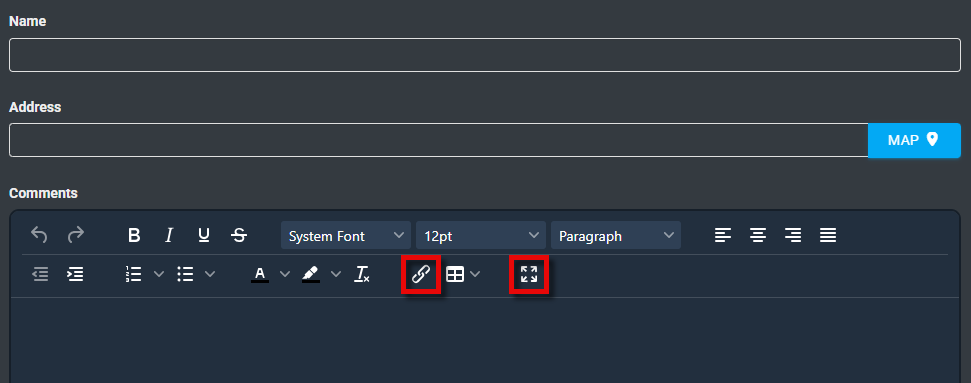
-
Labels for Boards on Homepages are No Longer Populated: You can add boards in two ways when creating or editing a homepage. You can add the board as a Quick Action.
You can add the board to the Essential Boards widget.
In previous versions, the Label field on both windows was automatically populated with the board’s name after you selected it from the Board dropdown list. The name in the Label field displays as the board title on the homepage and on the Boards landing page. If a user already had permission to view a board, and you added this board on the homepage but did not update the Label, the Boards landing page displayed what appeared to be duplicated boards: the board the user had access to through standard WebEOC Nexus permissions and the board added via the homepage. Now, when adding a board through the homepage, you must enter the board’s title in the Label field. It is not automatically populated, allowing you to add a meaningful title so that users will not view boards with duplicate titles on the Boards landing page.
Updates to Help Pages
The following pages have been added to this help center:
Resolutions
-
When added to a board in the board editor, the <notificationrecipientspicker> tag creates a button labeled Select by default. When a user clicks the button, a dialog displays that includes multiple tabs, depending on how the board is configured. In previous versions, the total recipient count on this dialog's Total Recipients tab included users in an inactive and closed status. Now, only users with an active status display on the Total Recipients tab.
-
When configuring a homepage, you can set a Quick Action to open a pinned notification template to send an Ad Hoc Alert. In previous versions, all notification templates displayed for users when they used this Quick Action. Now, when users access this type of Quick Action on their homepage, only pinned notification templates display.
Previous Versions
Release notes for previous versions are available here.