WebEOC Nexus Key Concepts
Incidents are events, disasters, or disruptions that require a planned, coordinated response to resolve them to protect life or property. They can be natural or human-caused. in WebEOC Nexus, incidents are a fundamental mechanism for organizing emergency response data. You can create an Incident. You can also delete an Incident or deactivate an incident. Some boards are incident-dependent, meaning that the data on that board only relates to a specific incident. When users log in to WebEOC Nexus, they must select from a position and incident to view data.
You use boards to manage and share real-time incident information with authorized users in your system and among linked systems. They can be used as apps or workflows and are highly customizable to fit user and organizational requirements. You can create and modify boards. Boards use Input and Display views to capture and display data. In the context of a crisis information management system (CIMS), a WebEOC Nexus board is equal to a large, chronological or categorical paper-based status board that used to dominate EOCs and command centers around the country.
Boards consist of Input views, where data is entered and collected, and Display views. The ability to create multiple Input and Display views allows an organization to record sensitive information while at the same time restricting unauthorized access to some or all the data entered.
Example For example, the Input view for a Victims status board may include a field to record victim names. Two Display views are added: one view is intended for hospital use only and includes victim names, and a second Display view used by media personnel hides the sensitive information. The Display view that includes victim names would be assigned to a Hospital feature group, while the view that excludes victim names would be assigned to a Media feature group, ensuring sensitive information is restricted on a need-to-know basis.
Access to a board's views is controlled by the Board Permission Tags assigned to a board’s feature groups. Access to views can also be assigned via process permissions,
WebEOC Nexus is delivered with standard boards, such as Situation Reporting, request and task tracking, incident creation and monitoring, and after-action reviews. Premium, add-on, and industry boards are also available at an additional cost.
Every user is assigned to at least one position. If a user is assigned to multiple positions, the user is prompted to select the specific position during login. WebEOC Nexus is a role-based system, where each position can have different privileges. Every position must be assigned to a group. A position’s group assignments determine the boards, links, menus, plug-ins, and other features that appear in the users’ main menu in the User View. You can create as many positions as needed.
Example Examples of positions include CMD EOC Director, FIN Staff, or DOT – LOG – Logistics Dept Lead.
Each user in WebEOC Nexus is assigned to a position that can then be assigned to a feature group. Feature groups grant positions access to the features assigned to the feature group. Feature groups also determine the options displayed in the main menu in the User View (such as boards, maps, links, menus, and plug-ins), so even single-user positions must be assigned to a feature group. Features are inaccessible to users until they are assigned to a feature group. Create feature groups as part of creating incidents, boards, maps, menus, plug-ins, dashboards, and links.
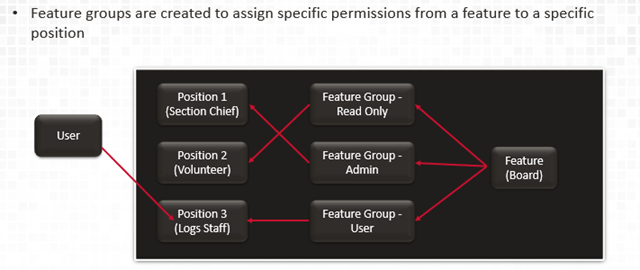
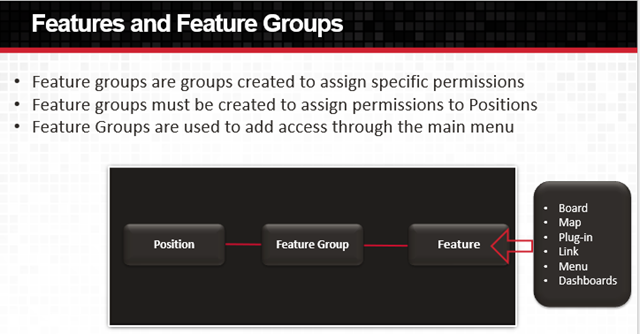
Organizational groups cluster positions together and, together with process permissions, create the structure for process flow. Smaller organizations may use organizational groups to build an open structure where any position can push data to any other position. Larger organizations may use these groups to configure a more rigid process flow, with a controller to push data to the appropriate positions, reviewers to ensure the data is correct, and staff to perform the duties. You can create as many organizational groups as needed to meet your needs.
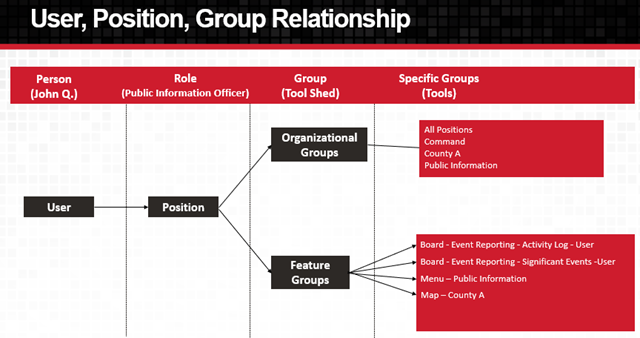
In WebEOC Nexus, many process flows are controlled by filtering data to views and then allowing the appropriate organizational groups to access those views so that positions in those groups view relevant data at the appropriate time. Use process permissions to assign all members of an organizational group access to a process flow. There is no single way of developing the process for information flow in your agency. Defining an agency’s organizational structure is crucial to any WebEOC Nexus implementation. Process requires structure, and process permissions help to enforce that structure.
A user’s Account Type, set on the Edit User page, determines the administrator features they can access. A full administrator has access to all features and functions in the Admin View. A partial administrator, used with admin profiles, can use a configurable subset of administrative features and functions. Sub-administrators are used with organizations and can manage a subset of users, positions, and groups.
When you first log in to WebEOC Nexus, User View displays. If you have permission as a full, partial, or sub administrator, you can click the admin view icon in the Top bar to access the Admin View,
Users with permission access, view, and interact with published map layers, board data, external data layers, and configured map components. Maps provides you with the tools to create a dynamic, geographically-based common operating picture through a map-based interface. Built on the Esri ArcGIS platform, you can use Maps to connect people, locations, and data. You can create a map, create a map layer, set a board map, or embed a map in a board.
Use a menu to group and display boards, plug-ins, links, and other menus under a single item on the main menu in the User View. When a user selects the menu name, the menu expands, and the assigned items are visible below it. When the user clicks the menu again, the list of items collapses and is no longer visible.
WebEOC Nexus supports sending notifications through various channels to help you connect with WebEOC Nexus users, other employees, and external contacts to plan for, respond to, and recover from disruptions and disasters.
Notifications can be sent one of three ways.
-
Scheduled notifications can be sent directly from the Admin View, on the Notifications tab, on the Schedule subtab, as one-time or recurring notifications. See Scheduled Notifications.
-
Notifications can be triggered by an action on a board. See Configure Board Notifications.
-
Notifications can be sent using Ad Hoc Alerts in the User View. See About Ad Hoc Alerts.
When users log on to WebEOC Nexus, a homepage is displayed. Homepages contain essential elements administrators configure for users to view and interact with. Users can read company messages, perform Quick Actions, and access essential boards. The types of Quick Actions allowed on a user’s homepage is configured by an administrator. They allow users to:
-
Open a board
-
Open a pinned notification template to send an Ad Hoc Alert
-
Open an external URL
-
Open a Map
WebEOC Nexus allows you to create links to URLs (Internet or intranet) and other applications, systems, or databases. These links appear in the User View in the main menu or within menus and provide direct access to a web page, directory, or file.
Create lists to populate dropdown lists on boards that users select from when entering data. Lists make data entry easier for the user and reduce typographical errors and inconsistent naming schemes. Lists can also filter a status board display to show only those entries related to a specific list item.
Dashboards allow you to view more than one board and/or map at a time on a single page. This feature can be extremely helpful when you must frequently monitor several active and rapidly changing boards or maps.
Organizations can combine multiple incidents in a common master view. Once configured by an administrator, a user logged in to the master view can view the data from all sub-incidents together or filter the information to a single incident as needed. The ability to view the master view, along with its sub-incidents, is available only to those users with the appropriate group permissions for each incident that makes up the master view.
Agencies can generate an unlimited number of preformatted or ad hoc reports based on individual status boards. Preformatted reports can be added as a link to the main menu in the User View. You can create a board report or a custom HTML report. Standard reports are also available.
This tool is used to construct scenarios that can be added to WebEOC Nexus and run as needed for initial and recurring training, drills, and exercises. It can simulate inputs normally generated by an entire team of emergency responders, minimizing the number of support personnel needed for role-play activities. You can export and import simulations to reuse them, and import an incident into a simulation to use it as a test exercise.
WebEOC Nexus automatically tracks events in the Audit Log to help with compliance. The Audit Log is accessible to full and partial administrators who are granted permission through their admin profile. Entries that are recorded in the Audit Log include successful and/or failed logins, forced logouts, account lockouts, deletion of a view, and add/delete/update actions done in an admin window. The date/time, user, position, and a brief synopsis of the action are provided and displayed in descending chronological order.
Juvare offers a wide range of cost-free and licensed plug-ins that allow you to further customize your WebEOC Nexus solution. Standard plug-ins include Checklists, File Library, and Simulator, and more. Licensed plug-ins include the ArcGIS Extension, the Board Data Manager, Alerts, and many others.