Board Workspace
From the Gallery, you can access the Board Workspace in Design mode by:
-
Clicking Design on a board card In the Grid Layout format or
-
Clicking the Design link In the List Layout format.
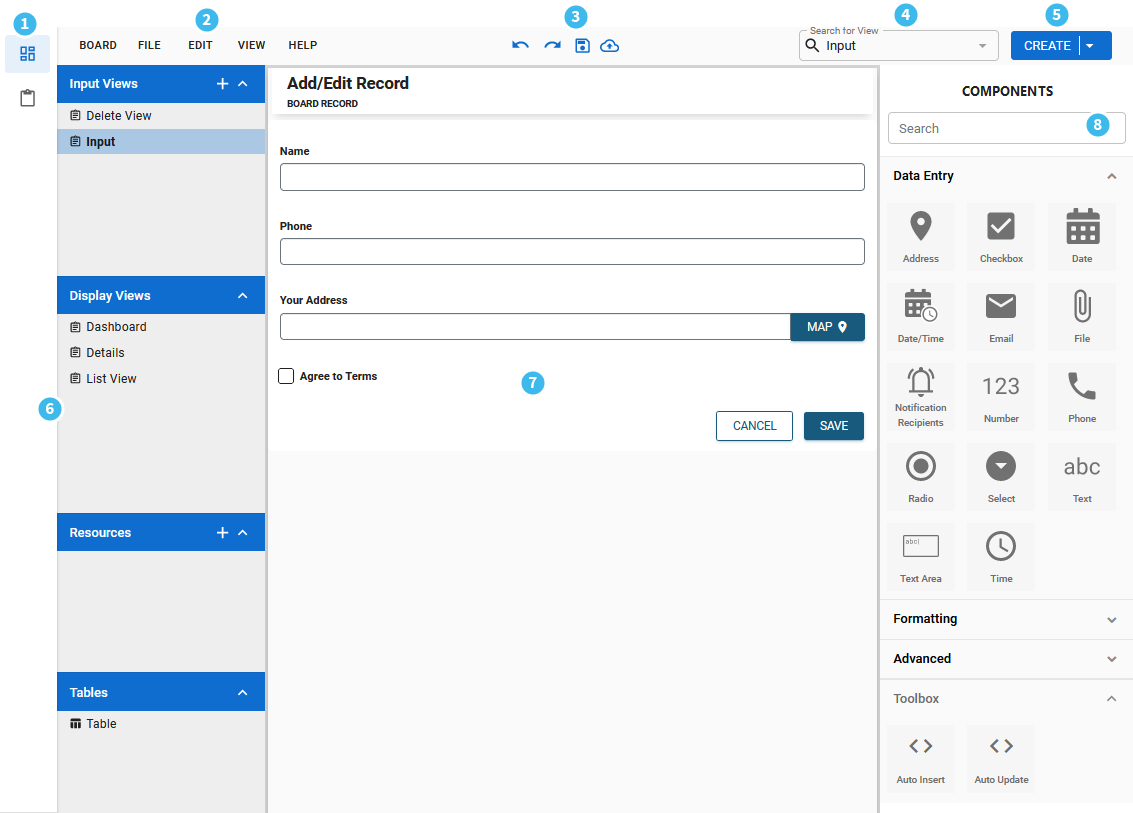
The Board Workspace contains the following options and elements.
| Number | Description |
|---|---|
|
|
The main menu contains the DesignStudio Board and Form Gallery options. For information about the main menu, see Gallery. |
|
|
The Board menu contains the following options:
The File menu contains the following options:
The Edit menu contains the following options:
The View menu contains the following options:
The Help menu contains the following option:
|
|
|
Icons that do the following actions.
|
|
|
The Search for View list provides a search option that you can use to quickly search for a view. This search option remains visible regardless of whether the Explorer is hidden. |

|
The Create menu displays a list of board elements that you can create. |

|
The Explorer pane allows you to create and modify the board structure. The structure is the framework that includes views, resources, and tables. The Explorer pane that contains the following items.
|

|
The canvas on which you can drag components to create your board. |

|
The Components tray that contains tools that you access to create your board. Components are grouped by view type. See Add Board Components. A search field, at the top of the tray, allows you to search for components in the Components tray. |



