Gallery
When you log in to DesignStudio, you are taken directly to the Board Gallery. The Gallery displays a series of cards that represent the boards in your solution. If you prefer a list view, you can toggle the view to a list format. See Toggle the Gallery Display.
The background colors of the Gallery banner (at the top of the window) and the cards differ according to the type of Gallery. The Board Gallery is blue. The Forms Gallery is red.
To switch between Galleries, select the option from the main menu. See Gallery Elements.
In the Gallery, you can do the following actions:
-
Begin the process of creating a board or form.
-
Locate and open an existing board or form in their associated workspace.
-
Open the Settings page where you can access administrative, board, and form settings.
-
Forms are available in DesignStudio Pro.
-
Some options in the profile menu may not be visible or accessible if you do not have administrator permissions.
-
If you do not have any boards or forms yet, the Gallery is empty except for the basic controls such as the profile area on the upper right, the + Create Board button underneath it, and the filter tools.
-
To return to the Gallery from anywhere in DesignStudio, click the DesignStudio logo or the Gallery breadcrumb.
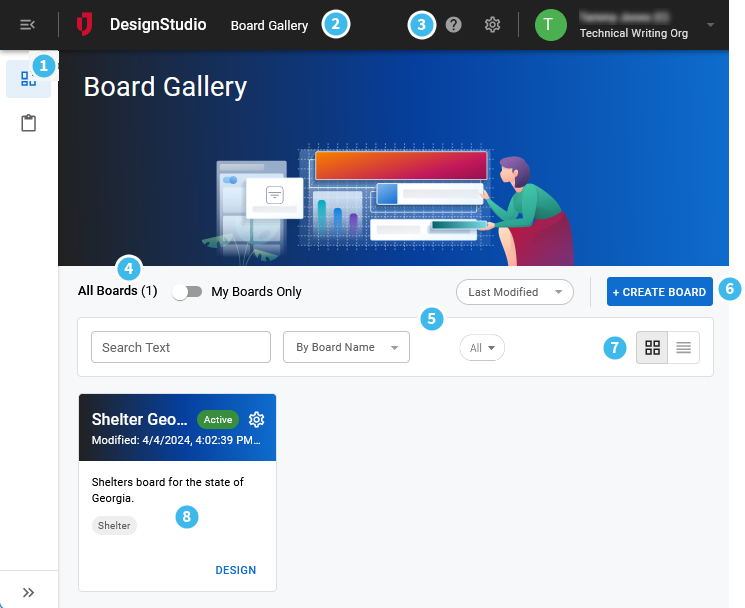
Gallery Elements
In addition to serving as a landing page for DesignStudio, the Gallery includes the following elements.
| Number | Description | Procedure |
|---|---|---|
|
|
A main menu that contains the DesignStudio Board and Form Gallery options. Show/Hide the main menu If the main menu is in show mode (see the To access the main menu procedure on the right), the icons that represent the Galleries remain visible at all times. To view the name of a Gallery, move your pointer over the icon. You can fully-expand the menu (see the To access the main menu procedure on the right) to view the icons and their labels. If the main menu is in hide mode, the main menu closes and remains closed until you show it again. |
To access the main menu
|
|
|
The DesignStudio logo and the name of the Gallery that you are currently viewing. |
|

|
Icons that open the following areas.
HelpOpens the DesignStudio Help Center in a new tab. Organization SettingsOpens a page that provides you with the tools to:
|
|
|
|
A My Boards Only toggle switch that filters the boards that appear in the Gallery. This setting is remembered each time you open the Gallery.
To the left of the switch, the current switch mode is displayed, followed by the number of boards that are visible in that mode. |
|
|
|
The Gallery filters that further define which boards appear on the page. |
To use the filters, see Filter Board or Form Information. |

|
The + Create Board or + Create Form button (depends on which Gallery you are in) that begins the process of creating a new board or form. |
|

|
Two icons that switch between card/grid layout view and list layout view. |
To switch between views, see Toggle the Gallery Display. |

|
The cards that are associated with the boards or forms. |
For details about the cards' contents, see Board and Form Information, below. |
Board and Form Information
The cards contain the following information.
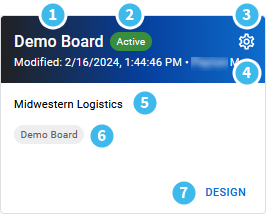
| Field | Description |
|---|---|

|
The name of the board or form. |

|
The status of the board. Use these statuses to quickly identify the progress of a board. The following statuses are available for boards:
The following statuses are available for forms:
Statuses are manually set and are for "at a glance" purposes only. They do not have any affect on the board or form. |

|
An icon that opens the board's Details page. The Details page displays publishing information about the board. On this page, you can also copy, delete, and export boards, and set sharing permissions. See View Board Details. |

|
The date when the board was last modified. |

|
A description of the board. |

|
The WebEOC-specific HTML board tags that are designed to make board building easier and give you the freedom to create custom boards. |

|
An option that takes you to Design mode where you can design the selected board or form and create views that associate the board or form to a WebEOC instance. |
Profile Menu
The Profile menu appears on the upper right of every page. This menu lists your user name and orgainization name. You can also select Log Out to log out of DesignStudio.
