Create Substeps
The Checklist board is the preferred tool for creating and using checklists. Use it instead of the Checklists Manager.
On the Checklists page, go to the Level column and click the Move in arrow to turn a main task into a substep. Conversely, click the Move out arrow to turn a substep back into a main task. Tasks are numbered and substeps are lettered.
To edit a checklist item
-
In the main menu, click the integrations icon
 . The Integrations page opens.
. The Integrations page opens. -
Click the Checklists tab. The Checklists page opens.
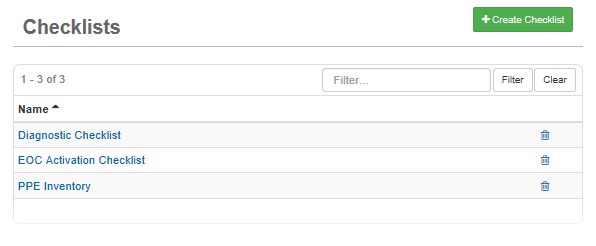
-
Click the name of the checklist you want to edit.
-
On the Checklists: [Name] page, click the name of the checklist item you want to edit.
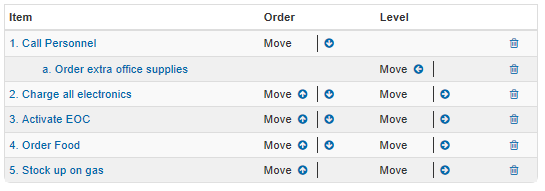
-
On the Checklist Items: Create Item page, make your changes.
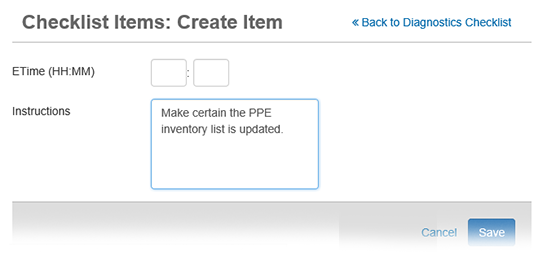
-
Click Save.