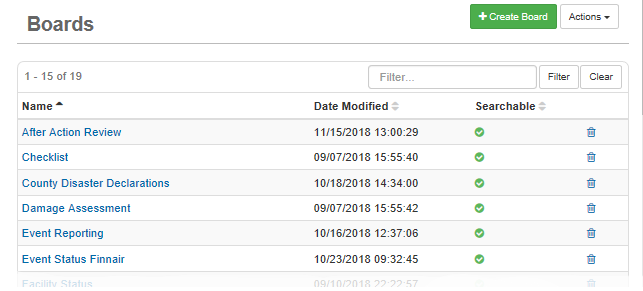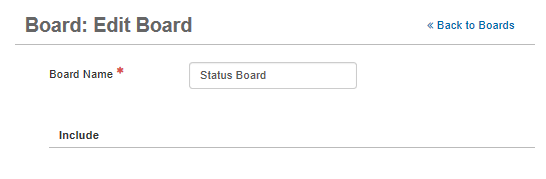Set a Board Map
When you access a map directly from a status board, the default map is used whenever you click that board's Map link or button. To add a different map, add the map attribute to the feature tag.
To set a board map
-
In the main menu, click the workflows icon
 . The Workflows page opens.
. The Workflows page opens. -
On the Boards tab, click the name of the applicable board. The Board: Edit Board page opens.
-
In the Edit section, click Board Editor.
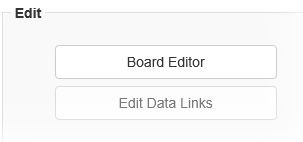
-
On the Board Editor: [Board Name] page, click the name of the applicable input view to which you want to add maps.
-
In the HTML section, click the Advanced Code Editor tab.
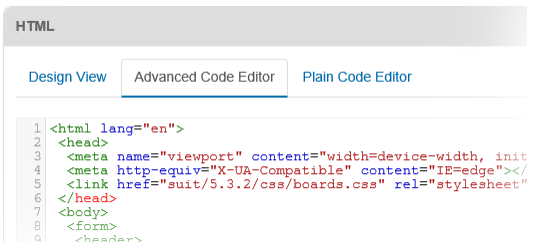
-
Add the following code:
<feature name="location" type="link" class="webeoc-link> map="[map name]" />. -
Click Save.