Create a Marker
Markers are symbols that users place on a map to mark an item of significance. Items of significance could include buildings, the location of resources, incidents, or other items. MapTac comes pre-loaded with 25 categories of DHS symbology, but both the categories and symbols are customizable to meet the needs of your organization. You can also set the tab or tabs where you want the marker to appear in the user view.
To create a map file
-
In the main menu, click the integrations icon
 . The Integrations page opens.
. The Integrations page opens. -
Click the MapTac tab. The MapTac page opens.
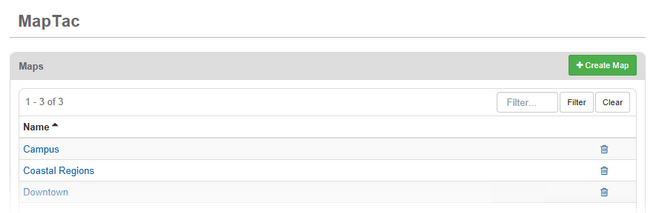
-
In the Markers section, click Create Marker.
-
Enter a name for the marker.
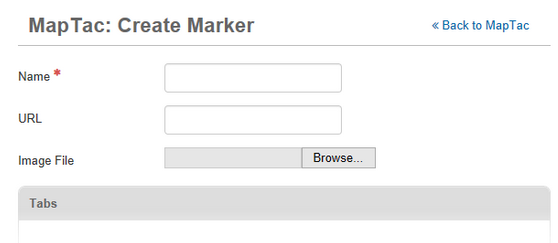
-
If appropriate, enter a URL for the marker.
-
The user clicks the icon on the map to open the URL.
-
-
For Image File, click the Browse or Choose File button.
-
Locate the file and click Open.
-
Select one or more tab groups to assign.
-
To add a marker to the tab category list, click Add Tab.
-
To remove a tab, click it, and then click the Remove button.
-
-
Click Save.
Related Concepts
Related Tasks