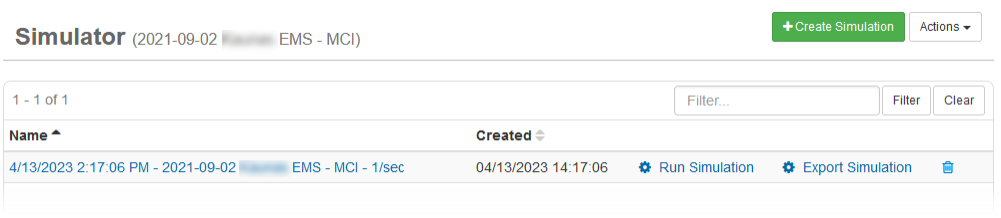Edit a Simulation
As an administrator, you have the ability to edit and delete simulations. When editing a simulation, you can further choose when to edit the simulation: before, after, or during the simulated event.
To edit a simulation
-
In the main menu, click the incidents icon
 . The Incidents page opens.
. The Incidents page opens. - Click the Simulator tab.
-
Click the name of the simulation you want to edit.
-
On the Simulation: Edit Simulation page, click the name of the inject you want to edit.
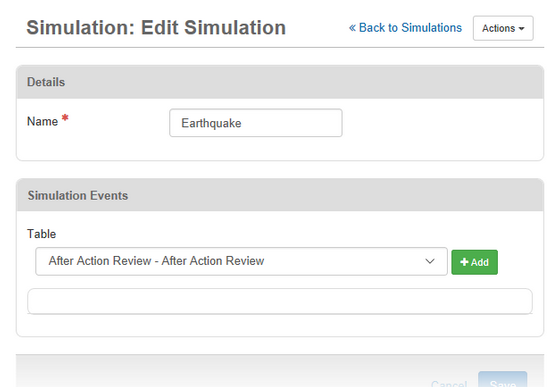
-
On the Simulation Event: [Simulation Name] page, edit the data fields that need revision.
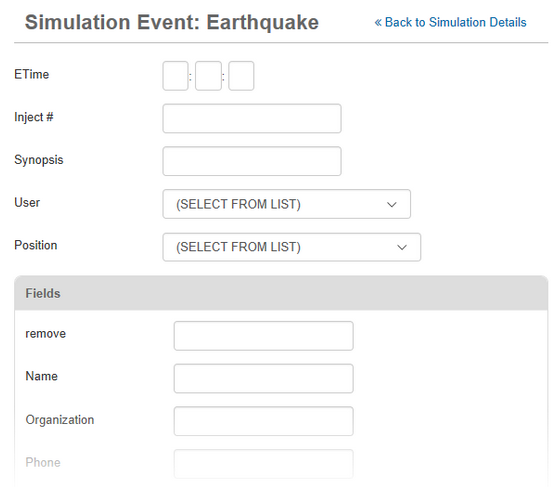
-
Click Save.
-
For each subsequent inject that needs editing, repeat steps 5-7.
-
To add more injects to your simulation, from the drop-down list, click the applicable board name.
-
Click Add.
-
On the Edit Simulation page, enter data in the appropriate fields.
For more information about offsets, see Simulator.
-
Click Save.