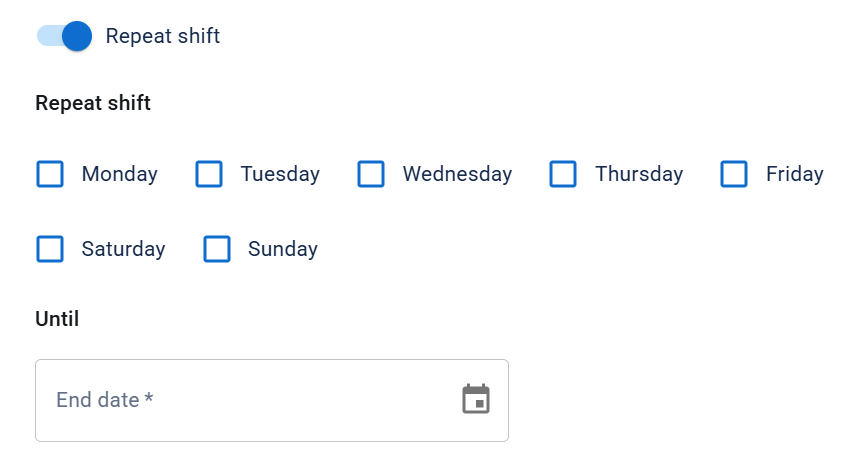Add a Shift to a Mission
Shifts inform volunteers when and where their help is needed. As an administrator, you can add shifts to missions to help organize and track volunteers' efforts.
To add a shift to a mission
-
On the main menu, select Missions. The Missions page opens.
-
Locate a mission and click it. The mission details page opens.
-
Click + Add Shift.
-
Enter the following information:
-
Click the calendar icon
and select a date.
-
Enter a date in mm/dd/yyyy format.
-
Click Next.
-
Click Choose Position and select a position.
-
For Quantity, enter the number of volunteers needed for that position.
If the positions available are not suitable for what you need, you can create a new mission position by clicking Create Position. Enter the detail in the Create Mission Position dialog, then click Create.
-
Click +Additional Position to add additional positions.
The list of mission positions is editable under the Configurations page by admins.
-
Click Next.
-
Perform one of these actions:
 Use an existing address for the shift check-in
Use an existing address for the shift check-in
-
Select Use existing address.
-
Click Select address to select an address.
 Add a new address for the shift check-in
Add a new address for the shift check-in
-
Select Add new address.
-
For Name, enter the name of the facility or venue.
-
For Location Type, click to select one of the options.
-
Enter a complete address.
-
-
Click Next.
-
Enter the following information about the shift's main contact.
-
Click Next.
-
Select one of these options.
-
Click the display shift contact slider to display the shift's contact information to potential volunteers.
-
Click the display number of positions needed slider to show how many positions are needed to potential volunteers.
-
Click Submit.
| Option | Action |
|---|---|
|
Shift start date |
Do one of these actions. |
|
Start time |
Select a time for the shift to begin. |
|
Duration |
Select a time for the shift to last that's between 0–24 hours. |
|
Repeat shift |
Toggle to select on what days you want the shift to be repeated and until what date this repetition continues.
|
| Field | Description |
|---|---|
|
Name |
Full name |
|
|
Email address |
|
Phone |
A valid phone number that is at least 10 digits |
| Option | Description |
|---|---|
|
Full address |
Potential volunteers can see the full address for the shift's check-in location. |
|
City only |
Potential volunteers can only see the city for the shift; after volunteers are approved for a shift, they can see the full check-in location. |
|
County only |
Potential volunteers can only see the county for the shift; after volunteers are approved for a shift, they can see the full check-in location. |