Manage Shifts
As an administrator, you can edit, duplicate, and promote shifts. When you promote a shift, the solution advertises the shift on the homepages to all volunteers that meet the shift's requirements.
To manage shifts
-
On the main menu, click Missions. The Missions page opens.
-
Locate a mission and click it. The mission details page opens.
-
Perform any of these actions.
 Promote shifts
Promote shifts
This allows you to alert qualified volunteers that you are still in need of volunteers, and to provide them a link to review the open shifts for which they qualify.
-
Locate a shift and click it to expand the details.
-
Click thePromote Shifts link within the details. A confirmation window opens.
-
Click Promote Shifts.
This can only be done for current or upcoming shifts.
If you want to promote all current and upcoming shifts on the page, click Promote Shifts at the top of the page.
 Edit an upcoming shift
Edit an upcoming shift
-
Locate a shift in theUpcoming Shiftstab, and click the edit icon
. The Edit Shift page opens.
-
Update any of the information and click Next.
-
ClickSubmit.
If you modify the date of an upcoming shift so that it ends before the current date/time, the shift moves from the Upcoming Shifts tab to the Past Shifts tab.
 Edit a past shift
Edit a past shift
-
Locate a shift in thePast Shiftstab, and click the edit icon
. TheEdit Shiftpage opens.
-
Update any of the information and clickNext.
You are not able to remove existing positions or reduce the number of volunteers needed.
-
Click Submit.
If you modify the date of a past shift so that it starts or does not expire until a future date/time, the shift moves from the Past Shifts tab to the Upcoming Shifts tab.
 Duplicate a shift
Duplicate a shift
-
Locate a shift and click the duplicate icon
. The Duplicate Shift page opens.
-
Update any of the information and click Next.
-
Click Submit.
Shift duplication is useful when the mission requires similar shifts with only slight changes. Examples of this may include:
-
Creating a morning and an afternoon shift at the same location.
-
Creating multiple shift times running at more than one location.
 Import hours
Import hours
-
Click the Past Shifts tab.
-
Locate a shift and click Import Hours. The Import Hours dialog opens.
-
Click Select CSV File, then choose a previously exported file, which has been edited with updated information.
-
Click Import. The file undergoes validation to ensure that it was formatted correctly.
If you haven't exported a file and you want to use a fresh CSV file as a basis for the import, click Download in the Import Hours dialog to download the CSV template.
If the file was imported but had validation errors, the completion dialog notifies you. Click Download Report to review the errors.
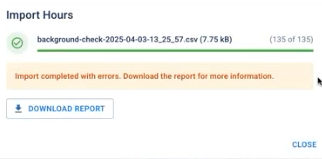
 Export hours
Export hours
-
Click the Past Shifts tab.
-
Locate a shift and click Export Hours.
-
In the Export completed dialog, confirm that you want to Download the file.
You can now open the CSV file, which shows the exported hours and relevant information.
-
To view shifts by volunteer
Instead of viewing past shifts grouped by shift, you can choose to group past shifts by volunteer. This is especially useful if you are trying to view, manage, or add shifts for specific volunteers.
-
On the main menu, click Missions. The Missions page opens.
-
Locate a mission and click it. The mission details page opens.
-
Click the Past Shifts tab, then select the Volunteers button on the right.
-
Click on a volunteer to view details about their shifts and hours.
For more information about managing shift volunteers, refer to Manage Shift Volunteers.