Check In and Check Out Shift Volunteers
Checking in or checking out volunteers allows you to keep track of and manage volunteers who are on site for a mission shift. Checking in a volunteer automatically starts tracking their hours and shift activity. Similarly, checking them out concludes that tracking.
Volunteers can be checked in or checked out through CORES RMS or by scanning their badge.
-
On the main menu, scan the barcode on the volunteer's badge or enter their badge number into the search box in the upper right of the Ongoing Shift panel.
-
Click the Find Volunteer button.
The Volunteer Information dialog opens.
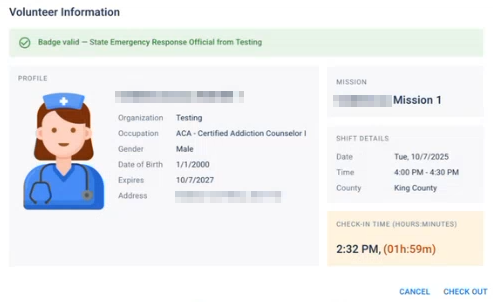
This allows you to quickly locate what Mission and Shift they have volunteered for to check a volunteer in, or scan their badge to quickly check them out.
-
On the main menu, click the volunteer button
 for the appropriate Ongoing Shift.
for the appropriate Ongoing Shift.The shift dialog opens.
-
From the list of volunteers, click Check In next to the appropriate volunteer.
If there is a long list of volunteers, scan the barcode on the volunteer's badge or enter their volunteer code in the search box to find them in the list. Alternatively, search for them by name to filter the shift roster.
-
Confirm the check-in by clicking Check In again in the pop-up.
Checking in a volunteer automatically starts their hours and their shift activity will be tracked.
-
On the main menu, click the volunteer button
 for the appropriate Ongoing Shift.
for the appropriate Ongoing Shift.The shift dialog opens.
-
From the list of volunteers, click Check Out next to the appropriate volunteer.
If there is a long list of volunteers, scan the barcode on the volunteer's badge or enter their volunteer code in the search box to find them in the list. Alternatively, search for them by name to filter the shift roster.
-
Confirm the check-out by clicking Check Out again in the pop-up.
Checking out a volunteer automatically ends their hours and their shift activity will stop being tracked.