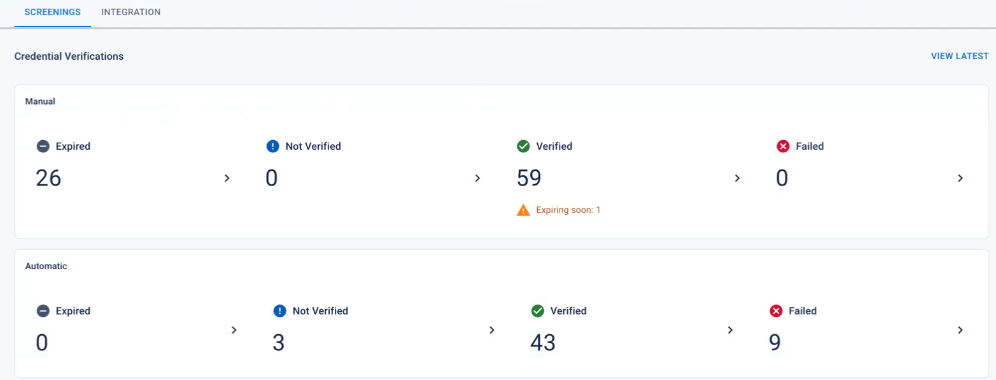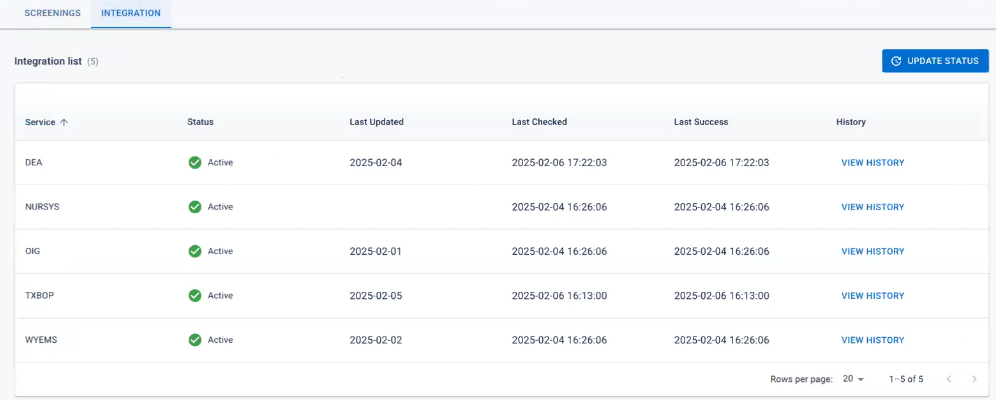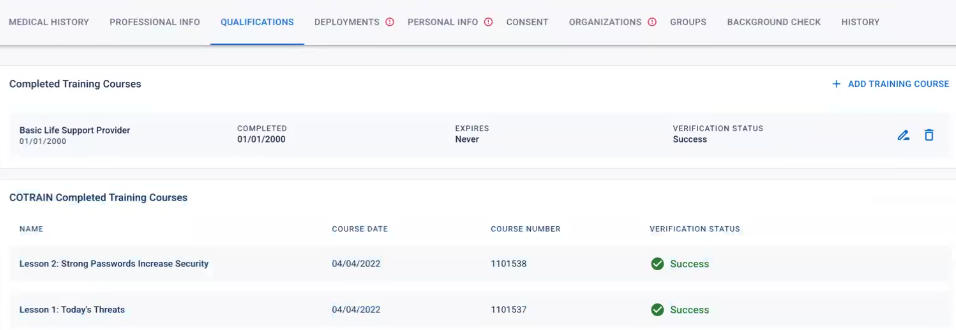CORES RMS 6.2 Release Notes
These notes describe updates in the CORES RMS 6.2 release, scheduled for March 6, 2025. More information is available through the help in your solution or by contacting the Juvare Support Center at +1 (877) 771-0911 or support@juvare.com.
Browser compatibility
-
Latest Microsoft Edge Version
-
Latest Google Chrome Version
New Features
Share Files with System Roles
Files in the File Library can now be shared to the system admin roles (Client Admin and Local Admin), allowing the appropriate system admins to view the files if shared with their role. This also applies to folders within the File Library.
For more information, refer to the File and Folder Access page.
Background and License Checks
-
In the Screenings Dashboard page, the credential verifications in the Screenings tab have been split between manual and automatic verification. Clicking on any of categories takes you to the Credential Verifications page that allows you to see the profiles that have issues or notifications against them, including a toggle for you to see only profiles with verifications that are expiring soon.
For more information on the manual background checks and expiring verifications, refer to Credential Verification and Use the Screenings Dashboard.
-
If the background check type is Standard or Super (not manual types), when requesting a background check on the Accounts page the validation form now presents a banner notifying the admin if the user has not given consent for background checks.
Any other required information that is missing from the validation form is also called out and the admin is not able to update the form status until this information is provided.
This is not the case for manual background checks. If any information is missing or consent has not been given, the admin can still update the Manual Background Check status on the Accounts page Background Check tab.
-
The Background Check tab on the Accounts page has been redesigned to eliminate sub-tabs. History and notes is now shown on the main page as well as the Request Background Check, Edit Status, and Add Note buttons.
Integrations Tab
An Integrations tab has been added to the Screenings Dashboard page. This tab allows you to view the status, activity, and success of the licensing boards. For more information, refer to the Use the Screenings Dashboard page.
Mission Tabs
Two new tabs have been added to the Missions page: Messages and Files.
-
The Messages tab allows admins to send messages to volunteers from directly within the mission. Sent messages are shown in the Messages tab.
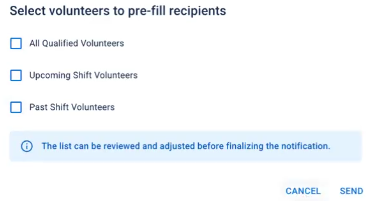
-
The Files tab is accessible to everyone who can see the mission and is a functionality of the File Library. In this tab, files related to the mission can be located, added, and edited. Only admins are allowed to add, edit, or remove files but everyone who has access to the mission can view the files.
For more information on the Messages and File Library mission tabs, refer to the Manage Missions page.
Region Mapping
In the Configuration settings, there is a classifier for Region that allows you to create region maps based on counties.
You can now filter the account search to look for accounts associated with these regions.
When new accounts are added to RMS, a region is associated with the volunteer based on the county they included in their profile information.
TRAIN Integration
-
The TRAIN Username field has been added to the Personal Information tab on the Accounts page. This allows you to add your Train username to list completed training in the Qualifications tab.
This feature can be toggled on and off by System Admins, and if a username is deleted from the TRAIN Username field, the synced qualifications are not removed from the Qualifications tab unless a new username is entered.
-
Train integration options have been added to the Mission Position Configuration settings. Setting up the Mission Position criteria now allows you to specify one or more Train qualifications to qualify for a Mission.
-
When searching for accounts, you can now filter accounts by specific TRAIN courses (by name or course number) to help locate an account.
For more information on the TRAIN integration, refer to the Edit Account Information page.
Account Import Template
The Account Import Template has been updated so that now:
-
Required fields are clearly marked.
-
Empty values in the template are skipped instead of deleted.
-
New columns for Login Email, Account Role, Account Status, and Organization Path can be entered and imported.
-
The Import_Action column was removed. The import creates or updates accounts as necessary.
-
Accounts with a closed status can still be imported.
Additionally, when importing using the template, the Account Import dialog has additional text for what to expect during the import process.
For more information, refer to Account Import Template.
Enhancements
-
When approving volunteers for mission shifts, selected volunteers are now validated to ensure they are not already participating in another overlapping shift. If the volunteer is already approved for an overlapping shift, an error message is displayed on approval. If a volunteer has already been approved for an overlapping shift, an icon displays next to their name to indicate the issue.
-
When promoting mission shifts, only volunteers qualified for the shift are now shown the position. If the roster is full for a position, volunteers for that position are not included. If a volunteer qualifies for several positions, they are sent a promote shift notification.
-
When adding a volunteer, searching for volunteers now provides the option to show only a list of qualified volunteers or all volunteers.
-
The default Local Admin role can now view the Screenings Dashboard page.
-
The tabs in the Accounts profile page have been reordered.
-
Users with Organization Admin permissions can import members to a group when managing group membership.
-
The Current Professional Status classifier was renamed to Professional Status and a display order was added to the Occupation and Credentials pages where it occurs.
-
A What's New button was added to the RMS header that allows you to toggle the What's New dialog for information about the latest release features and link to the release notes.
Resolutions
-
A number of issues related to security and mission access were resolved.
-
A number of issues related to the user interface, sent notifications, Screenings Dashboard functionality, and account / profile settings were resolved.